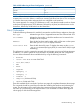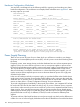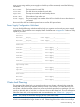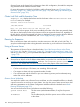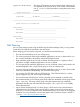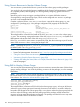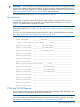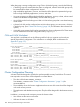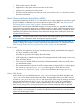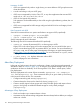Managing Serviceguard A.11.20, March 2013
IMPORTANT: You must set the IO timeout for all logical volumes within the volume group being
monitored to something other than the default of zero (no timeout); otherwise the EMS resource
monitor value will never change upon a failure. Suggested IO timeout values are 20 to 60 seconds.
See “Setting Logical Volume Timeouts” (page 184) for more information.
For more information, see “Using the EMS HA Monitors” (page 60).
LVM Worksheet
You may find a worksheet such as the following useful to help you organize and record your
physical disk configuration. This worksheet is an example; blank worksheets are in Appendix E
(page 375). Make as many copies as you need.
NOTE: Under agile addressing, the physical volumes in the sample worksheet that follows would
have names such as disk1, disk2, etc. See “About Device File Names (Device Special Files)”
(page 81).
As of A.11.20, Serviceguard supports cluster-wide DSFs, and HP recommends that you use them.
See “About Cluster-wide Device Special Files (cDSFs)” (page 109).
=============================================================================
Volume Group Name: __________/dev/vg01__________________________________
Name of First Physical Volume Group: _______bus0___________________________
Physical Volume Name: ____________/dev/dsk/c1t2d0__________________________
Physical Volume Name: ____________/dev/dsk/c2t2d0__________________________
Physical Volume Name: ____________/dev/dsk/c3t2d0__________________________
Physical Volume Name: _____________________________________________________
Physical Volume Name: _____________________________________________________
Physical Volume Name: _____________________________________________________
Physical Volume Name: _____________________________________________________
Name of Second Physical Volume Group: _______bus1____________________________
Physical Volume Name: ______________/dev/dsk/c4t2d0________________________
Physical Volume Name: ______________/dev/dsk/c5t2d0________________________
Physical Volume Name: ______________/dev/dsk/c6t2d0________________________
Physical Volume Name: _____________________________________________________
Physical Volume Name: _____________________________________________________
Physical Volume Name: _____________________________________________________
Physical Volume Name: _____________________________________________________
Physical Volume Name: _____________________________________________________
CVM and VxVM Planning
You can create storage groups using the HP-UX Logical Volume Manager (LVM, described in the
previous section), or using Veritas VxVM and CVM software.
NOTE: Check the Serviceguard/SGeRAC/SMS/Serviceguard Manager Plug-in Compatibility
and Feature Matrix and the latest Release Notes for your version of Serviceguard for up-to-date
information on CVM support: http://www.hp.com/go/hpux-serviceguard-docs.
CVM and VxVM Planning 107