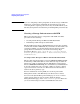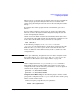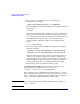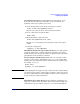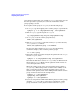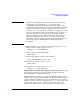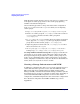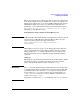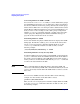Managing Serviceguard 14th Edition, June 2007
Building an HA Cluster Configuration
Preparing Your Systems
Chapter 5230
Converting Disks from LVM to VxVM
You can use the vxvmconvert(1m) utility to convert LVM volume groups
into VxVM disk groups. Before you can do this, the volume group must be
deactivated, which means that any package that uses the volume group
must be halted. Follow the conversion procedures outlined in the Veritas
Volume Manager Migration Guide for your version of VxVM. Before you
start, be sure to create a backup of each volume group’s configuration
with the vgcfgbackup command, and make a backup of the data in the
volume group. See “Migrating from LVM to VxVM Data Storage” on
page 495 for more information about conversion.
Initializing Disks for VxVM
You need to initialize the physical disks that will be employed in VxVM
disk groups. To initialize a disk, log on to one node in the cluster, then
use the vxdiskadm program to initialize multiple disks, or use the
vxdisksetup command to initialize one disk at a time, as in the
following example:
/usr/lib/vxvm/bin/vxdisksetup -i c0t3d2
Initializing Disks Previously Used by LVM
If a physical disk has been previously used with LVM, you should use the
pvremove command to delete the LVM header data from all the disks in
the volume group. In addition, if the LVM disk was previously used in a
cluster, you have to re-initialize the disk with the pvcreate -f command
to remove the cluster ID from the disk.
NOTE These commands make the disk and its data unusable by LVM, and
allow it to be initialized by VxVM. (The commands should only be used if
you have previously used the disk with LVM and do not want to save the
data on it.)
You can remove LVM header data from the disk as in the following
example (note that all data on the disk will be erased):
pvremove /dev/rdsk/c0t3d2
Then, use the vxdiskadm program to initialize multiple disks for VxVM,
or use the vxdisksetup command to initialize one disk at a time, as in
the following example: