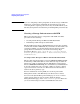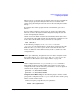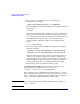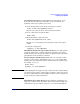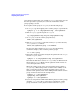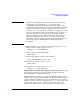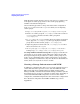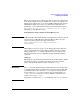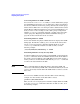Managing Serviceguard 14th Edition, June 2007
Building an HA Cluster Configuration
Preparing Your Systems
Chapter 5 229
This section shows how to configure new storage using the command set
of the Veritas Volume Manager (VxVM). Once you have created the root
disk group (described next), you can use VxVM commands or the Storage
Administrator GUI, VEA, to carry out configuration tasks. For more
information, see the Veritas Volume Manager documentation posted at
http://docs.hp.com -> 11i v3 -> VxVM (or -> 11i v2 -> VxVM,
depending on your HP-UX version).
Initializing the Veritas Cluster Volume Manager 3.5
NOTE CVM (and CFS - Cluster File System) are supported on some, but not all
current releases of HP-UX. Check the latest Release Notes for your
version of Serviceguard for up-to-date information
(http://www.docs.hp.com -> High Availability ->
Serviceguard).
With CVM 3.5, if you are about to create disk groups for the first time,
you need to initialize the Volume Manager. This is done by creating a
disk group known as rootdg that contains at least one disk. Use the
following command once only, immediately after installing VxVM on
each node:
vxinstall
This displays a menu-driven program that steps you through the VxVM
initialization sequence. From the main menu, choose the “Custom”
option, and specify the disk you wish to include in rootdg.
IMPORTANT The rootdg for the Veritas Cluster Volume Manager 3.5 is not the same
as the HP-UX root disk if an LVM volume group is used for the HP-UX
root disk filesystem. Note also that rootdg cannot be used for shared
storage. However, rootdg can be used for other local filesystems (e.g.,
/export/home), so it need not be wasted. (CVM 4.1 and later do not
require you to create rootdg.)
Note that you should create a rootdg disk group only once on each node.