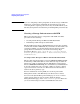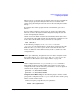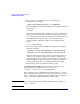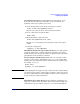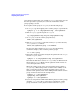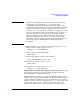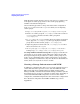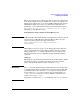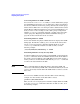Managing Serviceguard 14th Edition, June 2007
Building an HA Cluster Configuration
Preparing Your Systems
Chapter 5226
same physical volume that was available on ftsys9. You must carry out
the same procedure separately for each node on which the volume
group's package can run.
To set up the volume group on ftsys10, use the following steps:
1. On ftsys9, copy the mapping of the volume group to a specified file.
vgexport -p -s -m /tmp/vgdatabase.map /dev/vgdatabase
2. Still on ftsys9, copy the map file to ftsys10:
rcp /tmp/vgdatabase.map ftsys10:/tmp/vgdatabase.map
3. On ftsys10, create the volume group directory:
mkdir /dev/vgdatabase
4. Still on ftsys10, create a control file named group in the directory
/dev/vgdatabase, as follows:
mknod /dev/vgdatabase/group c 64 0xhh0000
Use the same minor number as on ftsys9. Use the following
command to display a list of existing volume groups:
ls -l /dev/*/group
5. Import the volume group data using the map file from node ftsys9.
On node ftsys10, enter:
vgimport -s -m /tmp/vgdatabase.map /dev/vgdatabase
Note that the disk device names on ftsys10 may be different from
their names on ftsys9. Make sure the physical volume names are
correct throughout the cluster.
When the volume group can be activated on this node, perform a
vgcfgbackup. (This backup will be available in the unlikely event
that a vgcfgrestore must be performed on this node because of a
disaster on the primary node and an LVM problem with the volume
group.) Do this as shown in the example below:
vgchange -a y /dev/vgdatabase
vgcfgbackup /dev/vgdatabase
vgchange -a n /dev/vgdatabase
6. If you are using mirrored individual disks in physical volume groups,
check the /etc/lvmpvg file to ensure that each physical volume
group contains the correct physical volume names for ftsys10.