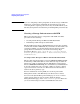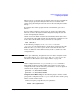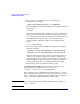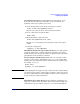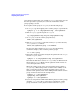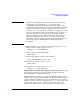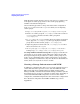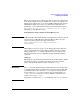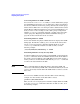Managing Serviceguard 14th Edition, June 2007
Building an HA Cluster Configuration
Preparing Your Systems
Chapter 5 225
Creating File Systems If your installation uses filesystems, create
them next. Use the following commands to create a filesystem for
mounting on the logical volume just created:
1. Create the filesystem on the newly created logical volume:
newfs -F vxfs /dev/vgdatabase/rlvol1
Note the use of the raw device file for the logical volume.
2. Create a directory to mount the disk:
mkdir /mnt1
3. Mount the disk to verify your work:
mount /dev/vgdatabase/lvol1 /mnt1
Note the mount command uses the block device file for the logical
volume.
4. Verify the configuration:
vgdisplay -v /dev/vgdatabase
Distributing Volume Groups to Other Nodes After creating volume
groups for cluster data, you must make them available to any cluster
node that will need to activate the volume group. The cluster lock volume
group must be made available to all nodes.
Deactivating the Volume Group At the time you create the volume
group, it is active on the configuration node (ftsys9, for example).The
next step is to umount the file system and deactivate the volume group;
for example, on ftsys9:
umount /mnt1
vgchange -a n /dev/vgdatabase
NOTE Do this during this set-up process only, so that activation and mounting
can be done by the package control script at run time. You do not need to
deactivate and unmount a volume simply in order to create a map file (as
in step 1 of the procedure that follows).
Distributing the Volume Group Use the following commands to set
up the same volume group on another cluster node. In this example, the
commands set up a new volume group on ftsys10 which will hold the