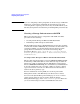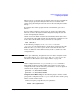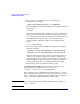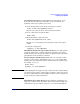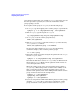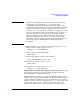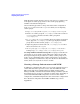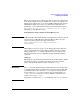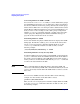Managing Serviceguard 14th Edition, June 2007
Building an HA Cluster Configuration
Preparing Your Systems
Chapter 5 223
When you have created the logical volumes and created or extended the
volume groups, specify the filesystem that is to be mounted on the
volume group, then skip ahead to the section “Deactivating the Volume
Group”.
To configure the volume groups from the command line, proceed as
follows.
If your volume groups have not been set up, use the procedures that
follow. If you have already done LVM configuration, skip ahead to the
section “Configuring the Cluster.”
Obtain a list of the disks on both nodes and identify which device files
are used for the same disk on both. Use the following command on each
node to list available disks as they are known to each system:
lssf /dev/d*/*
In the following examples, we use /dev/rdsk/c1t2d0 and
/dev/rdsk/c0t2d0, which happen to be the device names for the same
disks on both ftsys9 and ftsys10. In the event that the device file
names are different on the different nodes, make a careful note of the
correspondences.
NOTE Under agile addressing, the physical devices in these examples would
have names such as /dev/rdisk/disk1 and /dev/rdisk/disk2. See
“About Device File Names (Device Special Files)” on page 111.
On the configuration node (ftsys9), use the pvcreate command to
define disks as physical volumes. This only needs to be done on the
configuration node. Use the following commands to create two physical
volumes for the sample configuration:
pvcreate -f /dev/rdsk/c1t2d0
pvcreate -f /dev/rdsk/c0t2d0
Using PV Strict Mirroring Use the following steps to build a volume
group on the configuration node (ftsys9). Later, the same volume group
will be created on other nodes.
1. First, set up the group directory for vgdatabase:
mkdir /dev/vgdatabase