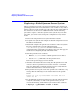Managing Serviceguard 13th Edition, February 2007
Troubleshooting Your Cluster
Replacing Disks
Chapter 8 351
command to reassign the existing DSF to the new device. See the
section Replacing a Bad Disk in the Logical Volume Management
volume of the HP-UX System Administrator’s Guide, posted at
http://docs.hp.com.
2. Identify the names of any logical volumes that have extents defined
on the failed physical volume.
3. On the node on which the volume group is currently activated, use
the following command for each logical volume that has extents on the
failed physical volume:
# lvreduce -m 0 /dev/vg_sg01/lvolname /dev/dsk/c2t3d0
4. At this point, remove the failed disk and insert a new one. The new
disk will have the same HP-UX device name as the old one.
5. On the node from which you issued the lvreduce command, issue
the following command to restore the volume group configuration
data to the newly inserted disk:
# vgcfgrestore -n /dev/vg_sg01 /dev/dsk/c2t3d0
6. Issue the following command to extend the logical volume to the
newly inserted disk:
# lvextend -m 1 /dev/vg_sg01 /dev/dsk/c2t3d0
7. Finally, use the lvsync command for each logical volume that has
extents on the failed physical volume. This synchronizes the extents
of the new disk with the extents of the other mirror.
# lvsync /dev/vg_sg01/lvolname
Replacing a Lock Disk
Replacing a failed lock disk mechanism is the same as replacing a data
disk. If you are using a dedicated lock disk (one with no user data on it),
then you need to issue only one LVM command, as in the following
example:
# vgcfgrestore -n /dev/vg_lock /dev/dsk/c2t3d0