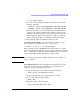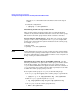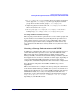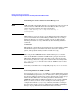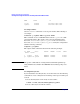Managing Serviceguard 13th Edition, February 2007
Building an HA Cluster Configuration
Creating the Storage Infrastructure and Filesystems with LVM and VxVM
Chapter 5214
reflects the contents of all physical volume groups on that node. See
the following section, “Making Physical Volume Group Files
Consistent.”
7. Make sure that you have deactivated the volume group on ftsys9.
Then enable the volume group on ftsys10:
# vgchange -a y /dev/vgdatabase
8. Create a directory to mount the disk:
# mkdir /mnt1
9. Mount and verify the volume group on ftsys10:
# mount /dev/vgdatabase/lvol1 /mnt1
10. Unmount the volume group on ftsys10:
# umount /mnt1
11. Deactivate the volume group on ftsys10:
# vgchange -a n /dev/vgdatabase
Making Physical Volume Group Files Consistent Skip ahead to
the next section if you do not use physical volume groups for mirrored
individual disks in your disk configuration.
Different volume groups may be activated by different subsets of nodes
within a Serviceguard cluster. In addition, the physical volume name for
any given disk may be different on one node from what it is on another.
For these reasons, you must carefully merge the /etc/lvmpvg files on all
nodes so that each node has a complete and consistent view of all
cluster-aware disks as well as of its own private (non-cluster-aware)
disks. To make merging the files easier, be sure to keep a careful record
of the physical volume group names on the volume group planning
worksheet (described in Chapter 4).
Use the following procedure to merge files between the configuration
node (ftsys9) and a new node (ftsys10) to which you are importing
volume groups:
1. Copy /etc/lvmpvg from ftsys9 to /etc/lvmpvg.new on ftsys10.
2. If there are volume groups in /etc/lvmpvg.new that do not exist on
ftsys10, remove all entries for that volume group from
/etc/lvmpvg.new.