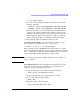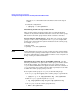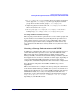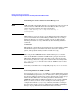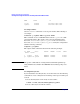Managing Serviceguard 13th Edition, February 2007
Building an HA Cluster Configuration
Creating the Storage Infrastructure and Filesystems with LVM and VxVM
Chapter 5212
Note the mount command uses the block device file for the logical
volume.
4. Verify the configuration:
# vgdisplay -v /dev/vgdatabase
Distributing Volume Groups to Other Nodes
After creating volume groups for cluster data, you must make them
available to any cluster node that will need to activate the volume group.
The cluster lock volume group must be made available to all nodes.
Deactivating the Volume Group At the time you create the volume
group, it is active on the configuration node (ftsys9, for example).The
next step is to umount the file system and deactivate the volume group;
for example, on ftsys9:
# umount /mnt1
# vgchange -a n /dev/vgdatabase
NOTE Do this during this set-up process only, so that activation and mounting
can be done by the package control script at run time. You do not need to
deactivate and unmount a volume simply in order to create a map file (as
in step 1 of the procedure that follows).
Distributing the Volume Group with LVM Commands Use the
following commands to set up the same volume group on another cluster
node. In this example, the commands set up a new volume group on
ftsys10 which will hold the same physical volume that was available on
ftsys9. You must carry out the same procedure separately for each node
on which the volume group's package can run.
To set up the volume group on ftsys10, use the following steps:
1. On ftsys9, copy the mapping of the volume group to a specified file.
# vgexport -p -s -m /tmp/vgdatabase.map /dev/vgdatabase
2. Still on ftsys9, copy the map file to ftsys10:
# rcp /tmp/vgdatabase.map ftsys10:/tmp/vgdatabase.map
3. On ftsys10, create the volume group directory:
# mkdir /dev/vgdatabase