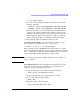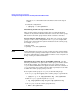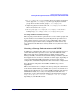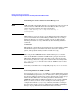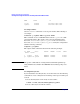Managing Serviceguard 13th Edition, February 2007
Building an HA Cluster Configuration
Creating the Storage Infrastructure and Filesystems with LVM and VxVM
Chapter 5 211
# ls -l /dev/*/group
3. Create the volume group and add physical volumes to it with the
following commands:
# vgcreate -g bus0 /dev/vgdatabase /dev/dsk/c1t2d0
# vgextend -g bus1 /dev/vgdatabase /dev/dsk/c0t2d0
The first command creates the volume group and adds a physical
volume to it in a physical volume group called bus0. The second
command adds the second drive to the volume group, locating it in a
different physical volume group named bus1. The use of physical
volume groups allows the use of PVG-strict mirroring of disks.
4. Repeat this procedure for additional volume groups.
Creating Logical Volumes Use the following command to create
logical volumes (the example is for /dev/vgdatabase):
# lvcreate -L 120 -m 1 -s g /dev/vgdatabase
This command creates a 120 MB mirrored volume named lvol1. The
name is supplied by default, since no name is specified in the command.
The -s g option means that mirroring is PVG-strict, that is, the mirror
copies of data will be in different physical volume groups.
NOTE If you are using disk arrays in RAID 1 or RAID 5 mode, omit the -m 1
and -s g options.
Creating File Systems If your installation uses filesystems, create
them next. Use the following commands to create a filesystem for
mounting on the logical volume just created:
1. Create the filesystem on the newly created logical volume:
# newfs -F vxfs /dev/vgdatabase/rlvol1
Note the use of the raw device file for the logical volume.
2. Create a directory to mount the disk:
# mkdir /mnt1
3. Mount the disk to verify your work:
# mount /dev/vgdatabase/lvol1 /mnt1