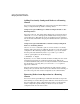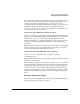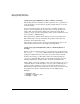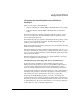Managing Serviceguard 12th Edition, March 2006
Cluster and Package Maintenance
Managing the Cluster and Nodes
Chapter 7 331
Using Serviceguard Manager to Start the Cluster
Select the cluster icon, then right-click to display the action menu. Select
“Run cluster
<clustername>
.” The progress window shows messages as
the action takes place. This will include messages for starting each node
and package. Click OK on the progress window when the operation is
complete.
Using Serviceguard Commands to Start the Cluster
Use the cmruncl command to start the cluster when all cluster nodes are
down. Particular command options can be used to start the cluster under
specific circumstances.
The following command starts all nodes configured in the cluster and
verifies the network information:
# cmruncl
By default, cmruncl will do network validation, making sure the actual
network setup matches the configured network setup. This is the
recommended method. If you have recently checked the network and find
the check takes a very long time, you can use the -w none option to
bypass the validation.
Use the -v (verbose) option to display the greatest number of messages.
The -n option specifies a particular group of nodes. Without this option,
all nodes will be started. The following example starts up the locally
configured cluster only on
ftsys9
and
ftsys10
. (This form of the
command should only be used when you are sure that the cluster is not
already running on any node.)
# cmruncl -v -n ftsys9 -n ftsys10
CAUTION Serviceguard cannot guarantee data integrity if you try to start a cluster
with the cmruncl -n command while a subset of the cluster's nodes are
already running a cluster. If the network connection is down between
nodes, using cmruncl -n might result in a second cluster forming, and
this second cluster might start up the same applications that are already
running on the other cluster. The result could be two applications
overwriting each other's data on the disks.