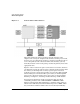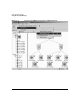Managing Serviceguard 12th Edition, March 2006
Serviceguard at a Glance
Using Serviceguard Manager
Chapter 130
Serviceguard Manager Help
To see online help, click on the “Help” menu item at the top of the screen.
The following help topics under “Using Serviceguard Manager” are
especially valuable for new users of the interface:
• “Menu and Toolbar Commands”
• “Navigating Serviceguard Manager”
•“Map Legend”
How Serviceguard Manager Works
Serviceguard Manager from a Unix, Linux, or PC.
To start Serviceguard Manager on a Unix or Linux management station,
type the sgmgr command. You can enter the options on the command
line, or in a dialog box after the interface opens. For command syntax
and options, enter man sgmgr on the command line.
To start Serviceguard Manager on a Windows management station,
double-click the icon on your desktop. To see or change the actual
command used, right click the icon and choose Properties. See online
Help -> Troubleshooting for command syntax and options.
To open a saved “snapshot” cluster file, specify a filename with the .sgm
extension; you must have view permission on the file and its directory.
viewing the example files is a good way to get acquainted with
Serviceguard Manager.
To see “live” clusters, connect to a Serviceguard node’s Cluster Object
Manager (COM) daemon. (The COM is automatically installed with
Serviceguard.) This node becomes the session server. It goes out over its
subnets, and establishes connections with the COMs on other
Serviceguard nodes. The session server relays commands from the
management station to the target nodes, and relays the target nodes’
configuration and status data back to the management station. It also
relays operation messages from the target nodes to the management
station.
If the Session Server node is running Serviceguard versions A.11.13
through A.11.17, it will not be possible for the Session Server node to
connect to cluster nodes running A.11.17 unless the server node has the