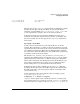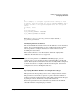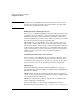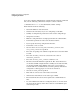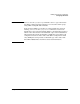Managing Serviceguard 12th Edition, March 2006
Building an HA Cluster Configuration
Configuring the Cluster
Chapter 5 235
Access Control Policies
Beginning with Serviceguard Version A.11.16, Access Control Policies
allow non-root user to use common administrative commands.
Non-root users of Serviceguard Manager, the graphical user interface,
need to have a configured access policy to view and to administer
Serviceguard clusters, packages and packages. In new configurations, it
is a good idea to immediately configure at least one monitor access policy.
Check spelling when entering text, especially when typing wildcards,
such as ANY_USER and CLUSTER_MEMBER_NODE. If they are
misspelled, Serviceguard will assume they are specific users or nodes.
You may not configure the access policy you intended to configure.
A root user on the cluster can create or modify access policies while the
cluster is running.
For more information, see “Access Roles” on page 193 and “Editing
Security Files” on page 190.
Adding Volume Groups
Add any LVM volume groups you have configured to the ASCII cluster
configuration file, with a separate VOLUME_GROUP parameter for each
cluster-aware volume group that will be used in the cluster. These
volume groups will be initialized with the cluster ID when the
cmapplyconf command is used. In addition, you should add the
appropriate volume group, logical volume and filesystem information to
each package control script that activates a volume group. This process
is described in Chapter 6.
NOTE If you are using CVM disk groups, they should be configured after cluster
configuration is done, using the procedures described in “Creating the
Storage Infrastructure and Filesystems with VERITAS Cluster Volume
Manager (CVM)” on page 251. VERITAS disk groups are added to the
package configuration file, as described in Chapter 6.
Verifying the Cluster Configuration
In Serviceguard Manager, click the Check button to verify the
configuration.