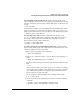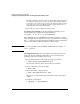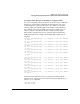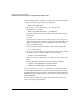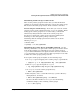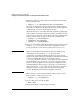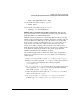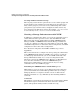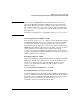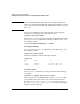Managing Serviceguard 12th Edition, March 2006
Building an HA Cluster Configuration
Creating the Storage Infrastructure and Filesystems with LVM and VxVM
Chapter 5 219
IMPORTANT The rootdg for the VERITAS Cluster Volume Manager 3.5 is not the
same as the HP-UX root disk if an LVM volume group is used for the
HP-UX root disk filesystem. Note also that rootdg cannot be used for
shared storage. However, rootdg can be used for other local filesystems
(e.g., /export/home), so it need not be wasted. (CVM 4.1 does not have
this restriction.)
Note that you should create a rootdg disk group only once on each node.
Converting Disks from LVM to VxVM
You can use the vxvmconvert(1m) utility to convert LVM volume groups
into VxVM disk groups. Before you can do this, the volume group must
be deactivated, which means that any package that uses the volume
group must be halted. Follow the conversion procedures outlined in the
VERITAS Volume Manager Migration Guide. Before you start, be sure to
create a backup of each volume group’s configuration with the
vgcfgbackup command, and make a backup of the data in the volume
group. See “Migrating from LVM to VxVM Data Storage” on page 457 for
additional details about conversion.
Initializing Disks for VxVM
You need to initialize the physical disks that will be employed in VxVM
disk groups. To initialize a disk, log on to one node in the cluster, then
use the vxdiskadm program to initialize multiple disks, or use the
vxdisksetup command to initialize one disk at a time, as in the
following example:
# /usr/lib/vxvm/bin/vxdisksetup -i c0t3d2
Initializing Disks Previously Used by LVM
If a physical disk has been previously used with LVM, you should use the
pvremove command to delete the LVM header data from all the disks in
the volume group. In addition, if the LVM disk was previously used in a
cluster, you have to re-initialize the disk with the pvcreate -f
command to remove the cluster ID from the disk.