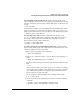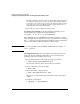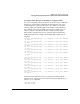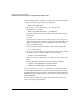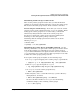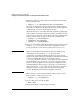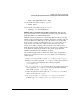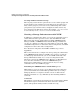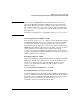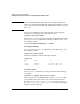Managing Serviceguard 12th Edition, March 2006
Building an HA Cluster Configuration
Creating the Storage Infrastructure and Filesystems with LVM and VxVM
Chapter 5218
Creating Additional Volume Groups
The foregoing sections show in general how to create volume groups and
logical volumes for use with Serviceguard. Repeat the procedure for as
many volume groups as you need to create, substituting other volume
group names, logical volume names, and physical volume names. Pay
close attention to the disk device names. For example,
/dev/dsk/c0t2d0
on one node may not be
/dev/dsk/c0t2d0
on another node.
Creating a Storage Infrastructure with VxVM
In addition to configuring the cluster, you create the appropriate logical
volume infrastructure to provide access to data from different nodes.
This is done with Logical Volume Manager (LVM), VERITAS Volume
Manager (VxVM), or VERITAS Cluster Volume Manager (CVM). You
can also use a mixture of volume types, depending on your needs. LVM
and VxVM configuration are done before cluster configuration, and CVM
configuration is done after cluster configuration.
For a discussion of migration from LVM to VxVM storage, refer to
Appendix G.
This section shows how to configure new storage using the command set
of the VERITAS Volume Manager (VxVM). Once you have created the
root disk group (described next), you can use VxVM commands or the
Storage Administrator GUI, VEA, to carry out configuration tasks.
Details are given in the VERITAS Volume Manager for HP-UX Release
Notes. For more information, refer to the VERITAS Enterprise
Administrator (VEA 500 Series) Getting Started. If you are using
commands, refer to the VxVM man pages.
Initializing the VERITAS Cluster Volume Manager 3.5
With CVM 3.5, if you are about to create disk groups for the first time,
you need to initialize the Volume Manager. This is done by creating a
disk group known as rootdg that contains at least one disk. Use the
following command once only, immediately after installing VxVM on
each node:
# vxinstall
This displays a menu-driven program that steps you through the VxVM
initialization sequence. From the main menu, choose the “Custom”
option, and specify the disk you wish to include in rootdg.