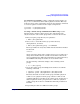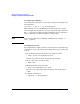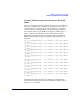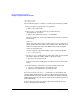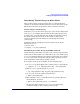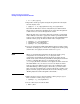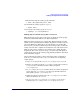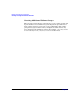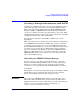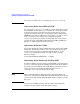Managing Serviceguard 11th Edition, Version A.11.16, Second Printing June 2004

Building an HA Cluster Configuration
Creating a Storage Infrastructure with LVM
Chapter 5 207
9. Mount and verify the volume group on ftsys10:
# mount /dev/vgdatabase/lvol1 /mnt1
10. Unmount the volume group on ftsys10:
# umount /mnt1
11. Deactivate the volume group on ftsys10:
# vgchange -a n /dev/vgdatabase
Making Physical Volume Group Files Consistent
Skip ahead to the next section if you do not use physical volume groups
for mirrored individual disks in your disk configuration.
Different volume groups may be activated by different subsets of nodes
within a Serviceguard cluster. In addition, the physical volume name for
any given disk may be different on one node than it is on another. For
these reasons, you must carefully merge the /etc/lvmpvg files on all nodes
so that each node has a complete and consistent view of all cluster-aware
disks as well as of its own private (non-cluster-aware) disks. To make
merging the files easier, be sure to keep a careful record of the physical
volume group names on the volume group planning worksheet (described
in the “Planning” chapter).
Use the following procedure to merge files between the configuration
node (ftsys9) and a new node (ftsys10) to which you are importing
volume groups:
1. Copy /etc/lvmpvg from ftsys9 to /etc/lvmpvg.new on ftsys10.
2. If there are volume groups in /etc/lvmpvg.new that do not exist on
ftsys10, remove all entries for that volume group from
/etc/lvmpvg.new.
3. If /etc/lvmpvg on ftsys10 contains entries for volume groups that
do not appear in /etc/lvmpvg.new, then copy all PVG entries for
that volume group to /etc/lvmpvg.new.
4. Adjust any physical volume names in /etc/lvmpvg.new to reflect
their correct names on ftsys10.
5. On ftsys10, copy /etc/lvmpvg to /etc/lvmpvg.old to create a
backup. Copy /etc/lvmvpg.new to /etc/lvmpvg on ftsys10.