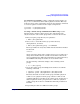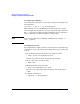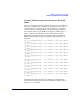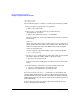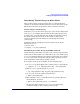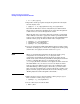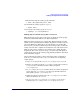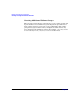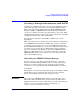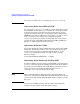Managing Serviceguard 11th Edition, Version A.11.16, Second Printing June 2004
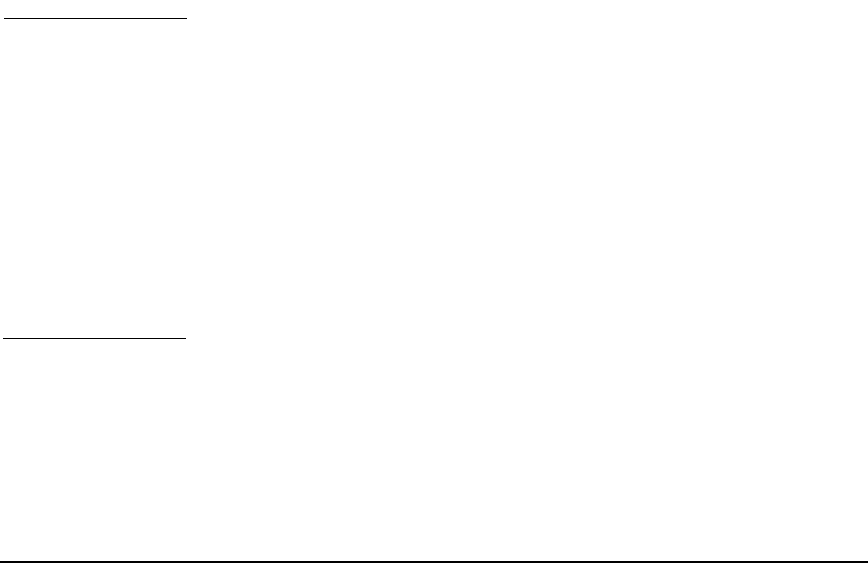
Building an HA Cluster Configuration
Creating a Storage Infrastructure with LVM
Chapter 5206
# ls -l /dev/*/group
5. Import the volume group data using the map file from node ftsys9.
On node fsys10, enter:
# vgimport -s -m /tmp/vgdatabase.map /dev/vgdatabase
Note that the disk device names on ftsys10 may be different from
their names on ftsys9. You should check to ensure that the physical
volume names are correct throughout the cluster.
When the VG can be activated on this node, perform a vgcfgbackup
in the unlikely event that a vgcfgrestore must be performed on this
node because of a disaster on the primary node and an LVM problem
with the volume group. Do this as shown in the example below:
# vgchange -a y /dev/vgdatabase
# vgcfgbackup /dev/vgdatabase
# vgchange -a n /dev/vgdatabase
6. If you are using mirrored individual disks in physical volume groups,
check the /etc/lvmpvg file to ensure that each physical volume group
contains the correct physical volume names for ftsys10.
NOTE When you use PVG-strict mirroring, the physical volume group
configuration is recorded in the /etc/lvmpvg file on the
configuration node. This file defines the physical volume groups
which are the basis of mirroring and indicate which physical volumes
belong to each PVG. Note that on each cluster node, the
/etc/lvmpvg file must contain the correct physical volume names for
the PVG’s disks as they are known on that node. Physical volume
names for the same disks may not be the same on different nodes.
After distributing volume groups to other nodes, you must ensure
that each node’s /etc/lvmpvg file correctly reflects the contents of all
physical volume groups on that node. Refer to the following section,
“Making Physical Volume Group Files Consistent.”
7. Make sure that you have deactivated the volume group on ftsys9.
Then enable the volume group on ftsys10:
# vgchange -a y /dev/vgdatabase
8. Create a directory to mount the disk:
# mkdir /mnt1