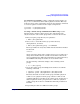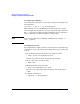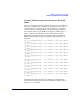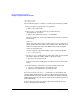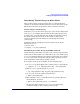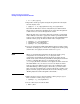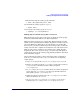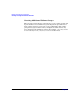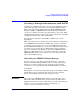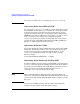Managing Serviceguard 11th Edition, Version A.11.16, Second Printing June 2004

Building an HA Cluster Configuration
Creating a Storage Infrastructure with LVM
Chapter 5 201
Creating Physical Volumes On the configuration node (ftsys9), use
the pvcreate command to define disks as physical volumes. This only
needs to be done on the configuration node. Use the following commands
to create two physical volumes for the sample configuration:
# pvcreate -f /dev/rdsk/c1t2d0
# pvcreate -f /dev/rdsk/c0t2d0
Creating a Volume Group with PVG-Strict Mirroring Use the
following steps to build a volume group on the configuration node
(ftsys9). Later, the same volume group will be created on other nodes.
1. First, set up the group directory for vgdatabase:
# mkdir /dev/vgdatabase
2. Next, create a control file named group in the directory
/dev/vgdatabase, as follows:
# mknod /dev/vgdatabase/group c 64 0xhh0000
The major number is always 64, and the hexadecimal minor number
has the form
0xhh0000
where hh must be unique to the volume group you are creating. Use a
unique minor number that is available across all the nodes for the
mknod command below. (This will avoid further reconfiguration later,
when NFS-mounted logical volumes are created in the VG.)
Use the following command to display a list of existing volume
groups:
# ls -l /dev/*/group
3. Create the volume group and add physical volumes to it with the
following commands:
# vgcreate -g bus0 /dev/vgdatabase /dev/dsk/c1t2d0
# vgextend -g bus1 /dev/vgdatabase /dev/dsk/c0t2d0
The first command creates the volume group and adds a physical
volume to it in a physical volume group called bus0. The second
command adds the second drive to the volume group, locating it in a
different physical volume group named bus1. The use of physical
volume groups allows the use of PVG-strict mirroring of disks and
PV links.
4. Repeat this procedure for additional volume groups.