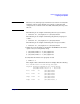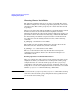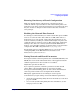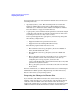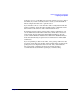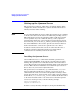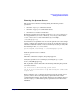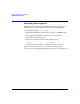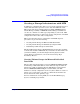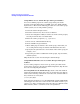Managing Serviceguard 11th Edition, Version A.11.16, Second Printing June 2004

Building an HA Cluster Configuration
Creating a Storage Infrastructure with LVM
Chapter 5200
Using SAM to Create Volume Groups and Logical Volumes
You can use SAM to prepare the volume group and logical volume
structure needed for HA packages. In SAM, choose the “Disks and File
Systems Area.” Then use the following procedure for each volume group
and file system you are using with the package:
1. Select the Volume Groups subarea.
2. From the Actions menu, choose Create or Extend.
3. Choose the first physical disk you wish to use in the volume group by
selecting it from the list of available disks.
4. Enter the volume group name, e.g., vgdatabase.
5. Choose Create or Extend Volume Group.
6. Choose Add New Logical Volumes.
7. When adding logical volumes to the volume group, ensure that you
are creating mirrored logical volumes with PVG strict allocation.
8. Specify the file system that is to be mounted on the volume group, for
example, /mnt1.
9. Repeat the procedure for additional volume groups, logical volumes,
and file systems.
Skip ahead to the section “Deactivating the Volume Group”.
Using LVM Commands to Create Volume Groups and Logical
Volumes
If your volume groups have not been set up, use the procedure in the
next sections. If you have already done LVM configuration, skip ahead to
the section “Configuring the Cluster.”
Selecting Disks for the Volume Group Obtain a list of the disks on
both nodes and identify which device files are used for the same disk on
both. Use the following command on each node to list available disks as
they are known to each system:
# lssf /dev/dsk/*
In the following examples, we use /dev/rdsk/c1t2d0 and /dev/rdsk/c0t2d0,
which happen to be the device names for the same disks on both ftsys9
and ftsys10. In the event that the device file names are different on the
different nodes, make a careful note of the correspondences.