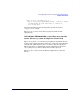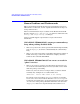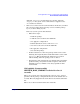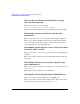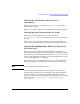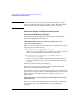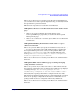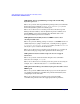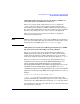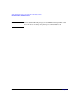HP Serviceguard Version A.11.17 on HP-UX 11i v3 Release Notes, February 2007
Serviceguard Version A.11.17 on HP-UX 11i v3 Release Notes
Known Problems and Workarounds
Chapter 1 59
JAGag21911: Operations Log incorrectly displays (Admin) for
users with Serviceguard Role Based Access
What is the problem? In the Operations Log’s Run By column, the
(Admin) text next to the user name denotes users belonging to the
System Management Homepage (SMH) Administrators User Group. If
the user is in the SMH Operators User Group and has Serviceguard Role
Based Access privileges, the text (Admin) is incorrectly appended.
What is the workaround or available patch? There is currently no
workaround for this problem.
NOTE SMH User Group information can be found on SMH’s Security Settings
page. Serviceguard Role Based Access information for the cluster can be
found in Serviceguard Manager’s Cluster Properties page.
JAGag21858: Users with System Management Homepage (SMH)
Operators Role Cannot Read Operations Log Output
What is the problem? Users in the System Management Homepage
(SMH) Operators User Group are unable to read the Operations Log
output in the Operations Log window. When they select an operation
from the top summary table, the bottom detail pane displays I/O Error.
What is the workaround or available patch?
The Operations Log is
available to the root user, users in the SMH Administrators User
Group, and users in the SMH Operators User Group with a
Serviceguard Role Based Access (RBA) role higher than
MONITORING.
The HP-UX system administrator can use the HP-UX usermod
command to grant access to the Operations Log to a user in the SMH
Operators User Group whose RBA role is higher than
MONITORING, as
follows:
usermod -G <current_groups>,hpsmh <user>
current_groups are the integer IDs, or names in characters, of the
groups to which this user currently belongs. At least one of these must in
turn belong to the
SMH Operators User Group. user is the user name.
Once this has been done the user will be able to see the text of the log in
the Operations Log window.