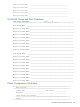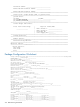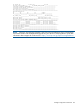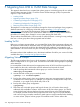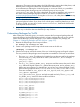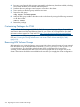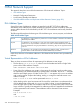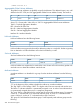HP Serviceguard A.11.20- Managing Serviceguard Twentieth Edition, August 2011
4. Be sure to copy from the old script any user-specific code that may have been added, including
environment variables and customer defined functions.
5. Distribute the new package control scripts to all nodes in the cluster.
6. Test to make sure the disk group and data are intact.
7. Deport the disk group:
vxdg deport DiskGroupName
8. Make the disk group visible to the other nodes in the cluster by issuing the following command
on all other nodes:
vxdctl enable
9. Restart the package.
Customizing Packages for CVM
NOTE: Check the Serviceguard/SGeRAC/SMS/Serviceguard Manager Plug-in Compatibility
and Feature Matrix and the latest Release Notes for your version of Serviceguard for up-to-date
information about support for CVM and CFS: http://www.hp.com/go/hpux-serviceguard-docs.
For instructions on configuring packages to use CVM disk groups for raw storage (that is, without
CFS) see “Creating the Storage Infrastructure with Veritas Cluster Volume Manager (CVM)”
(page 219).
Removing LVM Volume Groups
After testing the new VxVM disk groups, remove any LVM volume groups that are no longer wanted
from the system using the standard LVM commands lvremove, pvremove, and vgremove. At
a convenient time, you should also edit the cluster ASCII configuration file to remove the
VOLUME_GROUP statements that refer to the LVM volume groups that are no longer used in the
cluster. These entries should be removed before the next time you re-apply the cluster configuration.
376 Migrating from LVM to VxVM Data Storage