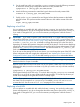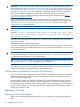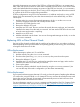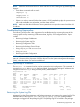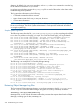HP Serviceguard A.11.20- Managing Serviceguard Twentieth Edition, August 2011
Using HP ISEE (HP Instant Support Enterprise Edition)
In addition to messages reporting actual device failure, the logs may accumulate messages of
lesser severity which, over time, can indicate that a failure may happen soon. One product that
provides a degree of automation in monitoring is called HP ISEE, which gathers information from
the status queues of a monitored system to see what errors are accumulating. This tool will report
failures and will also predict failures based on statistics for devices that are experiencing specific
non-fatal errors over time. In a Serviceguard cluster, HP ISEE should be run on all nodes.
HP ISEE also reports error conditions directly to an HP Response Center, alerting support personnel
to the potential problem. HP ISEE is available through various support contracts. For more
information, contact your HP representative.
Replacing Disks
The procedure for replacing a faulty disk mechanism depends on the type of disk configuration
you are using. Separate descriptions are provided for replacing an array mechanism and a disk
in a high availability enclosure.
For more information, see the section Replacing a Bad Disk in the Logical Volume Management
volume of the HP-UX System Administrator’s Guide, at http://www.hp.com/go/hpux-core-docs.
Replacing a Faulty Array Mechanism
With any HA disk array configured in RAID 1 or RAID 5, refer to the array’s documentation for
instructions on how to replace a faulty mechanism. After the replacement, the device itself
automatically rebuilds the missing data on the new disk. No LVM or VxVM activity is needed. This
process is known as hot swapping the disk.
Replacing a Faulty Mechanism in an HA Enclosure
If you are using software mirroring with Mirrordisk/UX and the mirrored disks are mounted in a
high availability disk enclosure, you can use the following steps to hot plug a disk mechanism:
1. Identify the physical volume name of the failed disk and the name of the volume group in
which it was configured. In the following example, the volume group name is shown as /dev/
vg_sg01 and the physical volume name is shown as /dev/dsk/c2t3d0. Substitute the
volume group and physical volume names that are correct for your system.
NOTE: This example assumes you are using legacy DSF naming. Under agile addressing,
the physical volume would have a name such as /dev/disk/disk1. See “About Device
File Names (Device Special Files)” (page 80).
If you are using cDSFs, the device file would be in the /dev/rdisk/ directory; for example
/dev/rdisk/disk1. See “About Cluster-wide Device Special Files (cDSFs)” (page 104).
If you need to replace a disk under the 11i v3 agile addressing scheme (also used by cDSFs),
you may be able to reduce downtime by using the io_redirect_dsf(1M) command to
reassign the existing DSF to the new device. See the section Replacing a Bad Disk in the
Logical Volume Management volume of the HP-UX System Administrator’s Guide, posted at
http://www.hp.com/go/hpux-core-docs.
2. Identify the names of any logical volumes that have extents defined on the failed physical
volume.
3. On the node on which the volume group is currently activated, use the following command
for each logical volume that has extents on the failed physical volume:
lvreduce -m 0 /dev/vg_sg01/lvolname /dev/dsk/c2t3d0
4. At this point, remove the failed disk and insert a new one. The new disk will have the same
HP-UX device name as the old one.
324 Troubleshooting Your Cluster