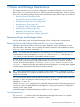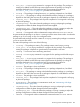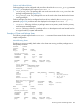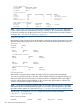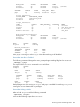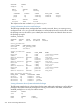HP Serviceguard A.11.20- Managing Serviceguard Twentieth Edition, August 2011
7 Cluster and Package Maintenance
This chapter describes how to see cluster configuration and status information, how to start and
halt a cluster or an individual node, how to perform permanent reconfiguration, and how to start,
halt, move, and modify packages during routine maintenance of the cluster. Topics are as follows:
• Reviewing Cluster and Package Status
• Managing the Cluster and Nodes (page 277)
• Managing Packages and Services (page 284)
• Reconfiguring a Cluster (page 291)
• “Configuring a Legacy Package” (page 302)
• Reconfiguring a Package (page 310)
• Responding to Cluster Events (page 319)
• Removing Serviceguard from a System (page 320)
Reviewing Cluster and Package Status
You can check status using Serviceguard Manager or from a cluster node’s command line.
Reviewing Cluster and Package Status with the cmviewcl Command
Information about cluster status is stored in the status database, which is maintained on each
individual node in the cluster. You can display information contained in this database by means
of the cmviewcl command: cmviewcl -v
NOTE: This section provides examples of the information you can obtain from cmviewcl; for
complete details, see the manpages cmviewcl(1m) and cmviewcl(5). Note that the -f
line option provides information not available with other options.
You can use the cmviewcl command without root access; in clusters running Serviceguard version
A.11.16 or later, grant access by assigning the Monitor role to the users in question. In earlier
versions, allow access by adding <nodename> <nonrootuser> to the cmclnodelist file.
cmviewcl -v displays information about all the nodes and packages in a running cluster, together
with the settings of parameters that determine failover behavior.
TIP: Some commands take longer to complete in large configurations. In particular, you can
expect Serviceguard’s CPU usage to increase during cmviewcl -v as the number of packages
and services increases.
You can also specify that the output should be formatted as it was in a specific earlier release by
using the -r option to specify the release format you want, for example:
cmviewcl -r A.11.16
(See the cmviewcl(1m) manpage for the supported release formats.) The formatting options let
you choose a style: the tabulated format is designed for viewing; the line format is designed for
scripting, and is easily parsed.
See the manpage for a detailed description of other cmviewcl options.
Viewing Dependencies
The cmviewcl -v command output lists dependencies throughout the cluster. For a specific
package’s dependencies, use the -p <pkgname> option.
Reviewing Cluster and Package Status 261