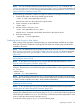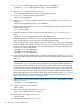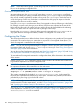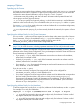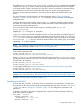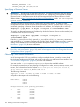HP Serviceguard A.11.20- Managing Serviceguard Twentieth Edition, August 2011
vgchange -a n /dev/vgdatabase
Making Physical Volume Group Files Consistent
Skip this section if you do not use physical volume groups for mirrored individual disks in your disk
configuration, or if you are using cDSFs; see “About Cluster-wide Device Special Files (cDSFs)”
(page 104) for more information about cDSFs.
Different volume groups may be activated by different subsets of nodes within a Serviceguard
cluster. In addition, if you are not using cDSFs, the physical volume name for any given disk may
be different on one node from what it is on another. For these reasons, you must carefully merge
the /etc/lvmpvg files on all nodes so that each node has a complete and consistent view of all
cluster-aware disks as well as of its own private (non-cluster-aware) disks. To make merging the
files easier, be sure to keep a careful record of the physical volume group names.
Use the following procedure to merge files between the configuration node (for example, ftsys9)
and a new node (for example, ftsys10) to which you are importing volume groups:
1. Copy /etc/lvmpvg from ftsys9 to /etc/lvmvpg.new on ftsys10.
2. If there are volume groups in /etc/lvmpvg.new that do not exist on ftsys10, remove all
entries for that volume group from /etc/lvmpvg.new.
3. If /etc/lvmpvg on ftsys10 contains entries for volume groups that do not appear in /etc/
lvmpvg.new, copy all physical volume group entries for that volume group to/etc/
lvmpvg.new.
4. Adjust any physical volume names in /etc/lvmvpg.new to reflect their correct names on
ftsys10.
5. On ftsys10, copy /etc/lvmpvg to /etc/lvmpvg.old, to create a backup. Copy /etc/
lvmpvg.new to /etc/lvmpvg on ftsys10.
Creating Additional Volume Groups
The foregoing sections show in general how to create volume groups and logical volumes for use
with Serviceguard. Repeat the procedure for as many volume groups as you need to create,
substituting other volume group names, logical volume names, and physical volume names. Pay
close attention to the disk device names, which can vary from one node to another.
Creating a Storage Infrastructure with VxVM
In addition to configuring the cluster, you create the appropriate logical volume infrastructure to
provide access to data from different nodes. This is done with Logical Volume Manager (LVM),
Veritas Volume Manager (VxVM), or Veritas Cluster Volume Manager (CVM). You can also use a
mixture of volume types, depending on your needs. LVM and VxVM configuration are done before
cluster configuration, and CVM configuration is done after cluster configuration.
For a discussion of migration from LVM to VxVM storage, refer to Appendix F.
This section shows how to configure new storage using the command set of the Veritas Volume
Manager (VxVM). Once you have created the root disk group (described next), you can use VxVM
commands or the Storage Administrator GUI, VEA, to carry out configuration tasks. For more
information, see the Veritas Volume Manager documentation posted at http://www.hp.com/go/
hpux-core-docs.
Converting Disks from LVM to VxVM
You can use the vxvmconvert(1m) utility to convert LVM volume groups into VxVM disk groups.
Before you do this, you must not deactivate the volume group or any logical volumes. In addition,
the LVM volume group must not be mounted. Follow the conversion procedures outlined in the
Veritas Volume Manager Migration Guide for your version of VxVM. Before you start, be sure to
create a backup of each volume group’s configuration with the vgcfgbackup command, and
Preparing Your Systems 183