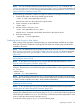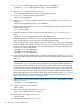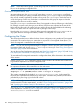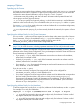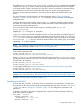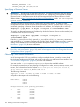HP Serviceguard A.11.20- Managing Serviceguard Twentieth Edition, August 2011
NOTE: You can create file systems by means of the cmpreparestg (1m) command. See
“Using Easy Deployment Commands to Configure the Cluster” (page 162) for more information. If
you use cmpreparestg, you can skip the procedure that follows, and proceed to “Making Physical
Volume Group Files Consistent” (page 183).
Use the following commands to create a file system for mounting on the logical volume just created.
1. Create the file system on the newly created logical volume:
newfs -F vxfs /dev/vgdatabase/rlvol1
Note the use of the raw device file for the logical volume.
2. Create a directory to mount the disk:
mkdir /mnt1
3. Mount the disk to verify your work:
mount /dev/vgdatabase/lvol1 /mnt1
Note the mount command uses the block device file for the logical volume.
4. Verify the configuration:
vgdisplay -v /dev/vgdatabase
Distributing Volume Groups to Other Nodes
After creating volume groups for cluster packages, you must make them available to any cluster
node that will need to activate the volume group. The cluster lock volume group must be made
available to all nodes.
NOTE: You can distribute the volume groups by means of the cmpreparestg (1m) command.
See “Using Easy Deployment Commands to Configure the Cluster” (page 162) for more information.
If you use cmpreparestg, you can skip to “Making Physical Volume Group Files Consistent”
(page 183).
Deactivating the Volume Group
NOTE: If you plan to use cmpreparestg, you can skip this step and proceed to “Making
Physical Volume Group Files Consistent” (page 183).
At the time you create the volume group, it is active on the configuration node (ftsys9, for
example). The next step is to unmount the file system and deactivate the volume group; for example,
on ftsys9:
umount /mnt1
vgchange -a n /dev/vgdatabase
NOTE: Do this during this setup process only, so that activation and mounting can be done by
the package control script at run time. You do not need to deactivate and unmount a volume simply
in order to create a map file (as in step 1 of the procedure that follows).
Distributing the Volume Group
NOTE: If you use cmpreparestg, you can skip the procedure that follows and proceed to
“Making Physical Volume Group Files Consistent” (page 183).
Use the following commands to set up the same volume group on another cluster node. In this
example, the commands set up a new volume group on ftsys10 which will hold the same physical
volume that was available on ftsys9. You must carry out the same procedure separately for each
node on which the volume group's package can run.
To set up the volume group on ftsys10, use the following steps:
Preparing Your Systems 181