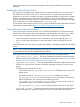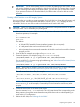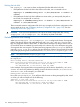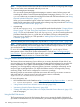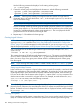HP Serviceguard A.11.20- Managing Serviceguard Twentieth Edition, August 2011
Use the following command to display a list of existing volume groups:
ls -l /dev/*/group
3. Create the volume group and add physical volumes to it with the following commands:
vgcreate -g bus0 /dev/vgdatabase /dev/dsk/c1t2d0
vgextend -g bus1 /dev/vgdatabase /dev/dsk/c0t2d0
CAUTION: Volume groups used by Serviceguard must have names no longer than 35
characters (that is, the name that follows /dev/, in this example vgdatabase, must be at
most 35 characters long).
NOTE: If you are using cDSFs, you should be using them exclusively.
The first command creates the volume group and adds a physical volume to it in a physical
volume group called bus0. The second command adds the second drive to the volume group,
locating it in a different physical volume group named bus1. The use of physical volume
groups allows the use of PVG-strict mirroring of disks.
4. Repeat steps 1–3 for additional volume groups.
Creating Logical Volumes
NOTE: You can create a single logical volume or multiple logical volumes by means of the
cmpreparestg (1m) command. See “Using Easy Deployment Commands to Configure the
Cluster” (page 162) and the manpage for more information. If you use cmpreparestg, you can
skip this step and proceed to “Making Physical Volume Group Files Consistent” (page 183).
Use a command such as the following to create a logical volume (the example is for /dev/
vgdatabase).
lvcreate -L 120 -m 1 -s g /dev/vgdatabase
This command creates a 120 MB mirrored volume named lvol1. The name is supplied by default,
since no name is specified in the command. The -s g option means that mirroring is PVG-strict;
that is, the mirror copy of any given piece of data will be in a different physical volume group
from the original.
NOTE: If you are using disk arrays in RAID 1 or RAID 5 mode, omit the -m 1 and -s g options.
Setting Logical Volume Timeouts
In the event that a I/O request to a logical volume never succeeds (for example, a vital set of disks
fails), your application or file system may block indefinitely. To prevent this, you can set a timeout
on the logical volume. If the device fails to respond within the timeout period, LVM will return an
I/O error to the caller. Set the timeout value using the -t option of the lvchange command. This
sets the timeout value in seconds for a logical volume. For example, to set the timeout for /dev/
vg01/lvol1 to one minute, enter the following command:
lvchange -t 60 /dev/vg01/lvol1
TIP: Set the logical volume timeout to an integral multiple of any timeout assigned to the underlying
physical volumes. Otherwise, the actual duration of the I/O request can exceed the logical volume
timeout. For details on how to change the I/O timeout value on a physical volume, see the manpage
for pvchange (1m).
Creating File Systems
If your installation uses file systems, create them next. If you want to use the Logical Volume group
(LVM) as a shared LVM, then do not create a file system on the shared logical volume group.
180 Building an HA Cluster Configuration