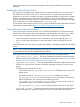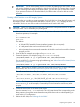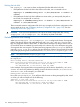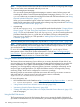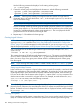HP Serviceguard A.11.20- Managing Serviceguard Twentieth Edition, August 2011
NOTE: The procedures that follow describe the command-line method of configuring LVM storage.
There are two other, more automated methods you can use.
• System Management Homepage
You can use the System Management Homepage to create or extend volume groups and
create logical volumes. From the System Management Homepage, choose Disks and File
Systems. Make sure you create mirrored logical volumes with PVG-strict allocation; see“Using
Mirrored Individual Data Disks” (page 179).
When you have created the logical volumes and created or extended the volume groups,
specify the file system that is to be mounted on the volume group, then proceed with“Distributing
Volume Groups to Other Nodes” (page 181).
• cmpreparestg
You can use cmpreparestg (1m) to accomplish the tasks described under “Creating Volume
Groups” (page 179). See “Using Easy Deployment Commands to Configure the Cluster”
(page 162) for more information. If you use cmpreparestg, you do not need to perform the
procedures that follow, but it is a good idea to read them so that you understand what
cmpreparestg does for you. Then proceed to “Making Physical Volume Group Files
Consistent” (page 183).
If you have already done LVM configuration, skip ahead to “Configuring the Cluster ” (page 186).
NOTE: The procedures that follow assume you are using LVM rather than LVM 2.0. For information
about LVM 2.0 specifically, see the white paper LVM 2.0 Volume Groups in HP-UX 11i v3, which
you can find under http://www.hp.com/go/hpux-core-docs.
For more information on using LVM in general, including LVM 2.0, see the Logical Volume
Management volume of the HP-UX System Administrator’s Guide at http://www.hp.com/go/
hpux-core-docs. For more information about the tasks covered in this section, see Chapter 3 of that
guide, and particularly the section on “Common LVM Tasks”.
Using the Generic Resources Disk Monitor
The Generic Resources Monitoring Service allows you to monitor the health of LVM disks. If you
are using LVM, you can configure disk monitoring to detect a failed mechanism by using the disk
monitor capabilities of the System Fault Management, available as a separate product, and
integrating it in Serviceguard by configuring generic resources in packages. Monitoring can be
set up to trigger a package failover or to report disk failure events to Serviceguard by writing
monitoring scripts, which can be configured as a service in a package.
Monitoring scripts are user-written scripts that must contain the core logic to monitor a resource
and set the status of a generic resource using the generic resource commands,
cmgetresource(1m) and cmsetresource(1m).
For more information, see:
• HP-UX WBEM LVM Provider Datasheet at http://www.hp.com/go/hpux-core-docs —> HP-UX
11i Volume Management (LVM/VxVM) Software
• “Using Generic Resources to Monitor Volume Groups” (page 100)
• “Monitoring Script for Generic Resources” (page 390)
• “Getting and Setting the Status/Value of a Simple/Extended Generic Resource” (page 135)
and the manpages
Using the EMS Disk Monitor
The Event Monitoring Service HA Disk Monitor allows you to monitor the health of LVM disks. If
you intend to use this monitor for your mirrored disks, you should configure them in physical volume
178 Building an HA Cluster Configuration