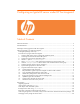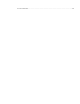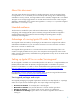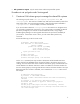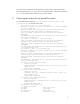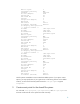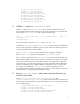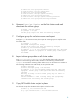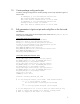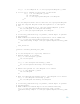Configuring an Ignite-UX Server under HP Serviceguard
8
# chmod 755 /var/opt/ignite/clients
# chown bin:bin /var/opt/ignite/data
# chmod 755 /var/opt/ignite/data
# chown bin:bin /var/opt/ignite/recovery
# chmod 755 /var/opt/ignite/recovery
# chown bin:bin /var/opt/ignite/recovery/archives
# chmod 755 /var/opt/ignite/recovery/archives
6. Unmount /var/opt/ignite on the first cluster node and
deactivate the volume group
# umount /var/opt/ignite
# vgchange -a n vg01
Volume group "vg01" has been successfully changed.
7. Configure group for exclusive access and export
Configure vg01 for exclusive access, then export the volume group to a map file on the
first cluster node.
# vgchange –c y vg01
Performed Configuration change.
Volume group "vg01" has been successfully changed.
# mkdir -p /etc/cmcluster/vgmap/
# vgexport –p -s -m /etc/cmcluster/vgmap/vg01.map /dev/vg01
vgexport: Preview of vgexport on volume group "/dev/vg01"
succeeded.
8. Import volume group data on all cluster nodes
Copy /etc/cmcluster/vgmap/vg01.map from the first cluster node to the same
location on the remaining cluster nodes, and then run the following commands and
vgimport on each of the remaining nodes. Make sure to use the same minor number on
the remaining nodes that was used initially to set up the first node.
# mkdir /dev/vg01
# mknod /dev/vg01/group c 64 0x010000
# vgimport -s -m /etc/cmcluster/vgmap/vg01.map /dev/vg01
vgimport: Volume group "/dev/vg01" has been successfully
created.
Warning: A backup of this volume group may not exist on
this machine.
Please remember to take a backup using the vgcfgbackup
command after activating the volume group.
9. Copy NFS toolkit cluster scripts in place
Put all cluster scripts from the NFS toolkit in place on the first node.
# mkdir -p /etc/cmcluster/ha-iux
# cp /opt/cmcluster/nfs/* /etc/cmcluster/ha-iux