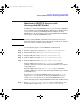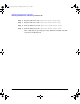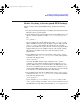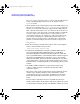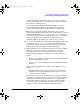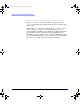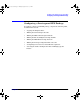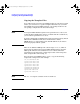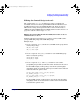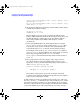Serviceguard NFS Toolkit A.11.11.06 and A.11.23.05 Administrator's Guide
Installing and Configuring Serviceguard NFS
Monitoring NFS/TCP Services with Serviceguard NFS Toolkit
Chapter 2 31
Monitoring NFS/TCP Services with
Serviceguard NFS Toolkit
In addition to monitoring NFS/UDP services, you can monitor NFS/TCP
services with Serviceguard NFS Toolkit on HP-UX 11.x. For HP-UX 11.0,
you need at least Serviceguard NFS Toolkit A.11.00.03 to monitor
NFS/TCP services. All versions of Serviceguard NFS Toolkit for HP-UX
11i v1 and v2 can monitor NFS/TCP services.
IMPORTANT You must enable NFS/TCP on HP-UX 11.0 for both client and server.
TCP is the default transport mode on HP-UX 11i v1 and 11i v2 and thus
does not need to be enabled on those systems.
Use the following steps to enable NFS/TCP on HP-UX 11.0:
Step 1. Run the configuration command /usr/sbin/setoncenv NFS_TCP 1
Step 2. Stop the NFS client with /sbin/init.d/nfs.client stop
Step 3. Stop the NFS server with /sbin/init.d/nfs.server stop
Step 4. Start the NFS server with /sbin/init.d/nfs.server start
Step 5. Start the NFS client with /sbin/init.d/nfs.client start
From the NFS client, use the mount -o proto=tcp command to
establish a TCP only connection. The mount fails if TCP is not available
on the NFS server.
From the NFS client, use the mount -o proto=udp to command to
establish a UDP only connection. The mount fails if UDP is not available
on the NFS server.
To verify you are monitoring NFS/TCP services, run nfsstat -m. A
return of proto=tcp means you are monitoring NFS/TCP services. A
return of proto=udp means you are monitoring NFS/UDP services.
Use the following steps to disable NFS/TCP functionality on HP-UX 11.0:
Step 1. Enter /usr/sbin/setoncenv NFS_TCP 0 at the command line to sets
the NFS_TCP variable in the /etc/rc.config.d/nfsconf to 0.
B5140-90030.book Page 31 Thursday, August 24, 2006 9:32 AM