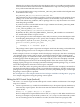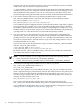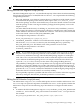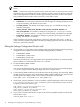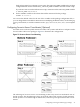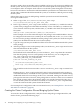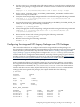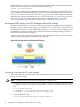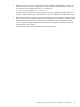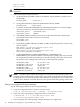Serviceguard NFS Toolkit A.11.11.06, A.11.23.05 and A.11.31.05 Administrator's Guide HP-UX 11i v1, v2, and v3
Table Of Contents
- Serviceguard NFS Toolkit A.11.11.06, A.11.23.05 and A.11.31.05 Administrator's Guide
- Table of Contents
- 1 Overview of Serviceguard NFS
- Limitations of Serviceguard NFS
- Overview of Serviceguard NFS Toolkit A.11.31.05 with Serviceguard A.11.18 (or later) and Veritas Cluster File System Support
- Overview of the Serviceguard NFS Modular Package
- Overview of the NFS File Lock Migration Feature
- Overview of NFSv4 File Lock Migration Feature
- Overview of Serviceguard NFS with Serviceguard A.11.17 Support
- Integrating Support for Cluster File Systems into Serviceguard NFS Toolkit
- Overview of Cluster File Systems in Serviceguard NFS Toolkit
- Limitations and Issues with the current CFS implementation
- Supported Configurations
- How the Control and Monitor Scripts Work
- 2 Installing and Configuring Serviceguard NFS Legacy Package
- Installing Serviceguard NFS Legacy Package
- Before Creating a Serviceguard NFS Legacy Package
- Configuring a Serviceguard NFS Legacy Package
- Copying the Template Files
- Editing the Control Script (nfs.cntl)
- Editing the NFS Control Script (hanfs.sh)
- Editing the File Lock Migration Script (nfs.flm)
- Editing the NFS Monitor Script (nfs.mon)
- Editing the Package Configuration File (nfs.conf)
- Configuring Server-to-Server Cross-Mounts (Optional)
- Creating the Cluster Configuration File and Bringing Up the Cluster
- Configuring Serviceguard NFS Legacy Package over CFS Packages
- 3 Installing and Configuring Serviceguard NFS Modular Package
- Installing Serviceguard NFS Modular Package
- Before Creating a Serviceguard NFS Modular Package
- Configuring a Serviceguard NFS Modular Package
- Configuring Serviceguard NFS Modular Package over CFS Packages
- 4 Migration of Serviceguard NFS Legacy Package to Serviceguard NFS Modular Package
- 5 Sample Configurations for Legacy Package
- Example One - Three-Server Mutual Takeover
- Example Two - One Adoptive Node for Two Packages with File Lock Migration
- Cluster Configuration File for Adoptive Node for Two Packages with File Lock Migration
- Package Configuration File for pkg01
- NFS Control Scripts for pkg01
- NFS File Lock Migration and Monitor Scripts for pkg01
- Package Configuration File for pkg02
- NFS Control Scripts for pkg02
- NFS File Lock Migration and Monitor Scripts for pkg02
- Example Three - Three-Server Cascading Failover
- Example Four - Two Servers with NFS Cross-Mounts
- 6 Sample Configurations for Modular Package
- Index

1. Use the cmquerycl command in the following manner to create the cluster configuration
file from your package configuration files. You must run this command on all nodes in the
cluster:
cmquerycl -v -C /etc/cmcluster/nfs/cluster.conf -n basil -n sage -n thyme
2. Set the FIRST_CLUSTER_LOCK_VG and MAX_CONFIGURED_PACKAGES variables in the
cluster.conf script on each node.
3. Verify the cluster and package configuration files on each node using the following command:
cmcheckconf -k -v -C /etc/cmcluster/nfs/cluster.conf -P /etc/cmcluster/nfs/nfs1.conf
-P /etc/cmcluster/nfs/nfs2.conf ...
4. Activate the cluster lock volume group (corresponding to the FIRST_CLUSTER_LOCK_VG
value) on one node using the following command:
vgchange -a y /dev/vg_nfsu01
5. Verify and apply the cluster and package configuration files using the following command:
cmapplyconf -v -C /etc/cmcluster/nfs/cluster.conf -P /etc/cmcluster/nfs/nfs1.conf
-P /etc/cmcluster/nfs/nfs2.conf ...
6. Deactivate the cluster lock volume group using the following command:
vgchange -a n /dev/vg_nfsu01
7. Run the cluster using the following command:
cmruncl -v -f
Configuring Serviceguard NFS Legacy Package over CFS Packages
This section describes how to configure and start Serviceguard NFS toolkit packages in a
Serviceguard over CFS environment. It is assumed that you have already set up your Serviceguard
cluster, and have performed the steps listed in section “Before Creating a Serviceguard NFS
Legacy Package” (page 26) of this guide to configure the /etc/rc.config.d/nfsconf file,
start the NFS server, configure the disk hardware, and setup volume groups, logical volumes,
and file systems. It is assumed that you have set up CFS as documented in the Veritas Storage
Foundation Cluster File System Installation and Administration Guide, and that you have already
started the Serviceguard CFS multi-node packages.
In the example that follows, the CFS file systems are /cfs1 and /cfs2, and they correspond to
Serviceguard CFS multi-node packages SG-CFS-MP-1 and SG-CFS-MP-2. The cluster ASCII
configuration file is assumed to be /etc/cmcluster/cluster.conf. The cluster name is
cluster1 and there are two nodes, thyme and basil. If you run the cmviewcl command after
setting up the Serviceguard CFS packages, the output should show the following:
# cmviewcl
CLUSTER STATUS
cluster1 up
NODE STATUS STATE
thyme up running
NODE STATUS STATE
basil up running
MULTI_NODE_PACKAGES
PACKAGE STATUS STATE AUTO_RUN SYSTEM
SG-CFS-pkg up running enabled yes
SG-CFS-DG-1 up running enabled no
SG-CFS-MP-1 up running enabled no
SG-CFS-MP-2 up running enabled no
Configuring Serviceguard NFS Legacy Package over CFS Packages 37