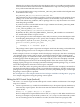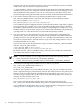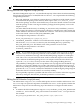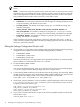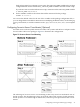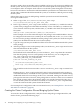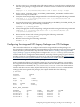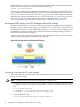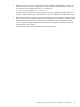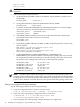Serviceguard NFS Toolkit A.11.11.06, A.11.23.05 and A.11.31.05 Administrator's Guide HP-UX 11i v1, v2, and v3
Table Of Contents
- Serviceguard NFS Toolkit A.11.11.06, A.11.23.05 and A.11.31.05 Administrator's Guide
- Table of Contents
- 1 Overview of Serviceguard NFS
- Limitations of Serviceguard NFS
- Overview of Serviceguard NFS Toolkit A.11.31.05 with Serviceguard A.11.18 (or later) and Veritas Cluster File System Support
- Overview of the Serviceguard NFS Modular Package
- Overview of the NFS File Lock Migration Feature
- Overview of NFSv4 File Lock Migration Feature
- Overview of Serviceguard NFS with Serviceguard A.11.17 Support
- Integrating Support for Cluster File Systems into Serviceguard NFS Toolkit
- Overview of Cluster File Systems in Serviceguard NFS Toolkit
- Limitations and Issues with the current CFS implementation
- Supported Configurations
- How the Control and Monitor Scripts Work
- 2 Installing and Configuring Serviceguard NFS Legacy Package
- Installing Serviceguard NFS Legacy Package
- Before Creating a Serviceguard NFS Legacy Package
- Configuring a Serviceguard NFS Legacy Package
- Copying the Template Files
- Editing the Control Script (nfs.cntl)
- Editing the NFS Control Script (hanfs.sh)
- Editing the File Lock Migration Script (nfs.flm)
- Editing the NFS Monitor Script (nfs.mon)
- Editing the Package Configuration File (nfs.conf)
- Configuring Server-to-Server Cross-Mounts (Optional)
- Creating the Cluster Configuration File and Bringing Up the Cluster
- Configuring Serviceguard NFS Legacy Package over CFS Packages
- 3 Installing and Configuring Serviceguard NFS Modular Package
- Installing Serviceguard NFS Modular Package
- Before Creating a Serviceguard NFS Modular Package
- Configuring a Serviceguard NFS Modular Package
- Configuring Serviceguard NFS Modular Package over CFS Packages
- 4 Migration of Serviceguard NFS Legacy Package to Serviceguard NFS Modular Package
- 5 Sample Configurations for Legacy Package
- Example One - Three-Server Mutual Takeover
- Example Two - One Adoptive Node for Two Packages with File Lock Migration
- Cluster Configuration File for Adoptive Node for Two Packages with File Lock Migration
- Package Configuration File for pkg01
- NFS Control Scripts for pkg01
- NFS File Lock Migration and Monitor Scripts for pkg01
- Package Configuration File for pkg02
- NFS Control Scripts for pkg02
- NFS File Lock Migration and Monitor Scripts for pkg02
- Example Three - Three-Server Cascading Failover
- Example Four - Two Servers with NFS Cross-Mounts
- 6 Sample Configurations for Modular Package
- Index
In order to make a Serviceguard file system available to all servers, all servers must NFS-mount
the file system. That way, access to the file system is not interrupted when the package fails over
to an adoptive node. An adoptive node cannot access the file system through the local mount,
because it would have to unmount the NFS-mounted file system before it could mount it locally.
And in order to unmount the NFS-mounted file system, it would have to kill all processes using
the file system.
Follow these steps to set up an NFS package with file systems that are NFS-mounted by
Serviceguard NFS servers:
1. Make a copy of the /etc/cmcluster/nfs/nfs_xmnt script.
cd /etc/cmcluster/nfs cp nfs_xmnt nfs1_xmnt
2. In the copy of the nfs_xmnt script, create an SNFS[n] and CNFS[n] variable for each file
system in the package that will be NFS-mounted by servers. The SNFS[n] variable is the
server location of the file system, and the CNFS[n] variable is the client mount point of the
file system.
SNFS[0]="nfs1:/hanfs/nfsu011";CNFS[0]="/nfs/nfsu011"
In this example, nfs1is the name that maps to the package's relocatable IP address. It must
be configured in the name service used by the server (DNS, NIS, or the /etc/hosts file).
If a server for the package will NFS-mount the package's file systems, the client mount point
(CNFS) must be different from the server location (SNFS).
3. Copy the script you have just modified to all the servers that will NFS-mount the file systems
in the package.
4. After the package is active on the primary node, execute the nfs_xmnt script on each server
that will NFS-mount the file systems.
/etc/cmcluster/nfs/nfs1_xmnt start
Hewlett-Packard recommends that you execute the nfs_xmnt script from the command
line after the package is active on the primary node. However, you can configure the
nfs_xmnt script to be executed by the NFS control script in the
customer_defined_run_cmds function.
function customer_defined_run_cmds
{
/etc/cmcluster/nfs/nfs1_xmnt start
remsh sage /etc/cmcluster/nfs/nfs1_xmnt start
}
The second line in the function invokes remsh to run the nfs_xmnt script on remote host
sage.
Running the nfs_xmnt script from the NFS control script guarantees that the package is
active before the mount command executes. It prevents cross-mounted servers from becoming
deadlocked while each server hangs on the mount command, waiting for the other server's
package to become active. However, if the package fails to activate, or if the remsh command
fails, the file systems will not be mounted, and no error will be returned. The only way to
be sure the file systems are mounted successfully is to run the nfs_xmnt script manually
on each host where the file systems should be mounted.
For an example of a configuration with cross-mounted servers, see “Example Four - Two Servers
with NFS Cross-Mounts” (page 86).
Creating the Cluster Configuration File and Bringing Up the Cluster
To create the cluster configuration file, verify the cluster and package configuration files, and
run the cluster, perform the following steps:
36 Installing and Configuring Serviceguard NFS Legacy Package