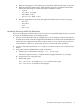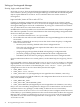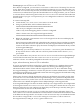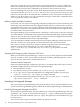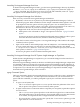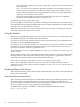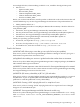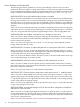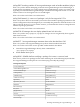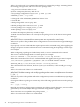Serviceguard Manager Version A.05.02 Release Notes, 2nd Edition, May 2009
— If you specify the -l option, you may also specify the -p <password> option to give that
user's password.
— The -c <clustername> parameter specifies the clusters you want the Session Server
to discover. (The Session Server can discover only the nodes on its subnets.) These
clusters will be displayed on your map, under the Session Server's name. Repeat the -c
option for several clusters in this session.
— The -local option will discover the cluster where the Session Server is configured,
whether it is specifically listed in the -c option or not.
To open another session, repeat these steps.
Specify -un TRUE to see the unused nodes discovered by this Session Server on its subnets. These
are nodes that have Serviceguard installed, but are not currently configured in any cluster. Specify
this option once, at the end of the command.
When the interface opens, you will see what you have chosen, and you will be given a chance
to fill in any options you have not yet chosen.
Using the Interface
When Serviceguard Manager opens, you have a chance to choose Connect or Open (unless you
have already specified one of them in the command line).
Use Open to see any saved "snapshot" file (one with a sgm extension). To get acquainted with
the program, open a supplied Example file.
Use Connect to see your own clusters "live." You need to have a logon for a node that is running
Serviceguard A.11.13.00 and later. Name this node to be your Session Server. It can discover
clusters on its subnets, if they have granted it access.
For the rules about access for admin capability, see Table 1-2 “Capabilities of Session Servers on
Target Clusters”
Once you have a session open, open Help from the toolbar. Open the Getting Started topic from
the Help window's Table of Contents. The topic Using Serviceguard is a good place to start. the
topic Map Legend explains status, colors, and symbols on the map.
Select a tree or map object, and choose Properties from the Actions menu.
Select a tree or map object and look at Actions. You will see Administration if you have
permission. If you select an object with Serviceguard A.11.16.xx or A.11.17.xx, you will also see
Configuration.
Patches and Fixes in this Version
This section lists known patches, defects that have been fixed in this version, and current known
defects and workarounds.
Required and Recommended Patches
This section lists patches required or recommended for Serviceguard Manager Version A.05.02.
This list is subject to change without notice. Contact your HP support representative for
up-to-the-moment information. Patches can be superseded or withdrawn at any time, so always
be sure to check the status of any patch before downloading it.
An updated list of patches is available on the Hewlett-Packard IT Resource Center:
http://itrc.hp.com.
36 Serviceguard Manager Version A.05.02 Release Notes