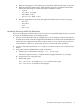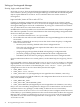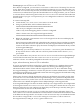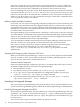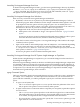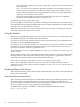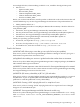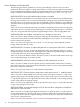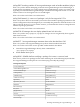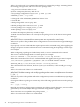Serviceguard Manager Version A.05.02 Release Notes, 2nd Edition, May 2009
Launching Serviceguard Manager from Linux
To launch Serviceguard Manager in Linux, go to the Serviceguard Manager directory (by default,
Red Hat is /usr/local/sgmgr/bin and SUSE is /opt/sgmgr/bin). Enter the sgmgr or
./sgmgr command, plus any options you want. To see the full command, enter man sgmgr.
The options are also listed below in sgmgr Command Syntax
Launching Serviceguard Manager from Windows
Here are 3 ways to launch Serviceguard Manager in Windows:
• By default, a short-cut icon is placed on your desktop (labelled SG Manager). Click it to
launch the program. When installed, it has the simple command without options. You will
be prompted to enter the options once the program opens. You can modify the icon's
properties to use any of these options: your name, password, Session Server to connect to,
and clusters to discover. If you want to modify it follow the steps below:
1. Right-click on the icon, then choose Properties from the popup menu.
2. Add options to the command in "Target." The options are listed in “sgmgr Command
Syntax” .
It is best to put quotes around command and file path names; Windows allows spaces
and other characters in directories, and that could cause parsing errors.
• From the Start menu, select Programs -> Serviceguard Manager. This launches the simple
command, with no options.
• Open a DOS window. At the DOS prompt, enter the SGMgrDOS.execommand. Depending
on your system path setup, you may have to enter the SGMgr directory (by default
C:\Program Files\Hewlett-Packard\Serviceguard Manager\bin). You can also
enter options, as listed in “sgmgr Command Syntax” .
It is best to put quotes around command and file path names.
Launching Serviceguard Manager from HP Systems Insight Manager or OpenView
Within Systems Insight Manager or OpenView, you can launch SGMgr from the menu bar or
by clicking the SGMgr icon.
When Serviceguard Manager installs, it checks to see if HP Systems Insight Manager or OpenView
are installed. If either are present, Serviceguard registers itself with the program. Therefore, if
you have both, you want to install Serviceguard Manager after you install Systems Insight Manager
or OpenView. If you already have Systems Insight Manager or OpenView installed, simply
de-install Serviceguard Manager, then re-install it.
sgmgr Command Syntax
The basic command to launch Serviceguard Manager in Linux or HP-UX is sgmgr. In Windows,
it is SGMgr.exe or SGMgrDOS.exe. The options are listed below. If you do not mention an
option with the command, you will be prompted to specify it in a window after the interface
opens.
• To open a saved (static) file:
— The -f <filename> option opens a saved.sgm file. Enter the pathname of the saved
file, in quotes. This option is not used with any other options.
• To open a Session Server connection and see a map that you can update; repeat these options
for each session:
— The -s <servername> option specifies a node with Serviceguard A.11.13.00 and later.
This node will become your Session Server. Serviceguard will discover the other clusters
on its subnet, and report back their configuration and status information.
— If you specify the -s option, you may also specify the -l <username> option to give the
logon name of a user on that server.
Installing and Running Serviceguard Manager 35