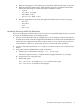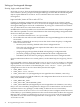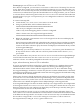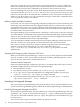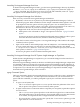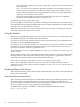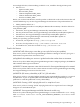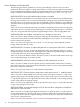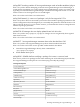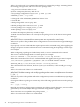Serviceguard Manager Version A.05.02 Release Notes, 2nd Edition, May 2009
If the user is logged in as root to a Session Server node with version A.11.15.xx or earlier, the
Session Server node will also display certain common administrative commands in the menu.
The Session Server relays these commands to the clusters in the session for the users.
If you are updating from an earlier version, think about permissions on your HP-UX nodes with
Serviceguard Version A.11.13.xx, A.11.14.xx, and A.11.15.xx. Any person who can log in to that
node as root may be able to do administrative commands on any cluster objects on that node's
subnets. If you do not want access, you can limit the root logins on that node, or limit that node's
access to particular clusters on its subnets.
Making a Highly Available Connection
If you wish, you can create a Serviceguard package that will keep the connection between your
monitoring station and the Session Server highly available. If there is a failure in the connection,
you might see the Connection Dropped message flash momentarily, but Serviceguard will
maintain your connection. It will fail the connection over from one node in a Serviceguard cluster
to another node in the same cluster.
Serviceguard Manager gets its information by connecting to a Session Server with Serviceguard
A.11.13.00 and later. A component of Serviceguard, the Cluster Object Manager, polls the available
subnets to discover other Serviceguard objects. It collects status and configuration information,
and sends the information back to Serviceguard Manager.
To set up the highly-available connection between Serviceguard Manager and Session Server
nodes in a cluster, use a Serviceguard A.11.15.00 and later node as the Session Server.
See Creating the Package Configuration chapter in the Serviceguard manual. All Serviceguard
manuals are posted on the web and you can view or print them there. Go to
http://www.docs.hp.com and click High Availability; the products are listed
alphabetically.
Assigning and Configuring New OpenView OVO Tools
When you install Serviceguard Manager, it checks to see if you have OpenView OVO installed.
If you do, it checks to see if you have the tools listed in "Installing with HP OpenView" above.
If you do not have those tools, it installs them for you.
To Restore Default Configuration
If the Serviceguard Manager configuration gets lost or corrupted, follow these steps to restore
the default configuration that came with Serviceguard Manager:
1. Exit all OVO user sessions.
2. Stop the OVO server process with the/opt/OV/bin/ovstop opc command.
3. Go to /opt/OV/bin/OpC and upload the new configuration with the opccfgupld
-replace -subentity /opt/sgmgr/OV/SGOpC command.
4. Stop and restart the OVO package with the/opt/OV/bin/OpC/opcsv -stop and
/opt/OV/bin/OpC/opcsv -start commands.
Launching Serviceguard Manager
You can starting Serviceguard Manager directly from HP-UX, Linux, and from Windows. You
can also start Serviceguard Manager from within HP Systems Insight Manager or HP OpenView.
Launching Serviceguard Manager from HP-UX
To launch Serviceguard Manager, A.05.02, in HP-UX, go to the Serviceguard Manager directory
(by default, /opt/sgmgr/bin) and enter the sgmgr or ./sgmgr command, plus any options
you want. To see the full command, enter man sgmgr. The options are also listed below in sgmgr
Command Syntax.
You can also create a script or alias that includes the options you want.
34 Serviceguard Manager Version A.05.02 Release Notes