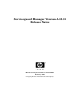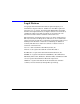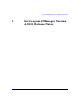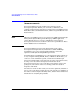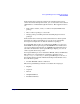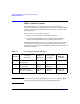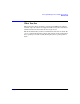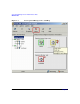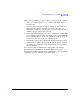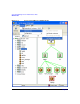Serviceguard Manager Version A.05.01 Release Notes, February 2007
Serviceguard Manager Version A.05.01 Release Notes
What You See
Chapter 1 9
With Serviceguard Manager, you see Serviceguard objects three ways.
• In the tree on the left pane, you see cluster relationships listed
hierarchically.
You can navigate through the map by clicking an object in the tree.
The map pane will show information relevant to the object you
clicked. For example, if you click a node, you see that node, its cluster,
and the packages configured to run on it.
• In the map on the right pane, you can see configuration relationships
by the position of objects in the diagram. You can see status from the
colors and symbols. You can also get a small text message about the
status if you pause the mouse over a cluster object.
• In Properties, you see more detailed information about any session,
cluster, node, or package on your map. To open Properties, select an
object, then go to the menu on top. Or right-click an object and use
the pop-up menu.
You can issue common administrative commands on your clusters
through Serviceguard Manager. (See below.) With Serviceguard
A.11.16.xx and A.11.17.xx clusters, the administrator role is specified by
configuring a non-root Admin Access Control Policy.