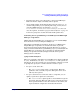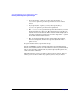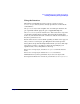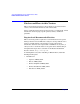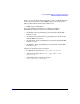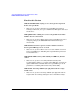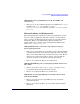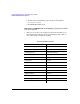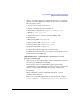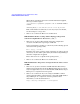Serviceguard Manager Version A.05.01 Release Notes, February 2007
Serviceguard Manager Version A.05.01 Release Notes
Installing and Running Serviceguard Manager
Chapter 1 41
• From the Start menu, select Programs -> Serviceguard Manager.
This launches the simple command, with no options.
•Open a DOS window. At the DOS prompt, enter the SGMgrDOS.exe
command. Depending on your system path setup, you may have to
enter the SGMgr directory (by default C:\Program
Files\Hewlett-Packard\ServiceGuard Manager\bin). You can
also enter options, as listed in “sgmgr Command Syntax” on page 41.
It is best to put quotes around command and file path names.
Launching Serviceguard Manager from HP Systems HP Insight
Manager or OpenView
Within Systems Insight Manager or OpenView, you can launch SGMgr
from the menu bar or by clicking the SGMgr icon.
When Serviceguard Manager installs, it checks to see if HP Systems
Insight Manager or OpenView are installed. If either are present,
Serviceguard registers itself with the program. Therefore, if you have
both, you want to install Serviceguard Manager after you install Systems
Insight Manager or OpenView. If you already have Systems Insight
Manager or OpenView installed, simply de-install Serviceguard
Manager, then re-install it.
sgmgr Command Syntax
The basic command to launch Serviceguard Manager in Linux or HP-UX
is sgmgr. In Windows, it is SGMgr.exe or SGMgrDOS.exe. The options are
listed below. If you do not mention an option with the command, you will
be prompted to specify it in a window after the interface opens.
• To open a saved (static) file:
—The -f <filename> option opens a saved.sgm file. Enter the
pathname of the saved file, in quotes. This option is not used
with any other options.
• To open a Session Server connection and see a map that you can
update; repeat these options for each session:
—The -s <servername> option specifies a node with Serviceguard
A.11.13.00 and later. This node will become your Session Server.
Serviceguard will discover the other clusters on its subnet, and
report back their configuration and status information.