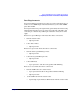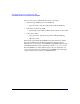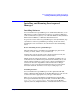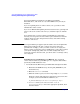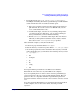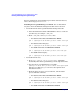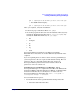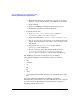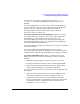Serviceguard Manager Version A.05.01 Release Notes, February 2007
Serviceguard Manager Version A.05.01 Release Notes
Installing and Running Serviceguard Manager
Chapter 128
2. Click the Start menu in lower left corner of your screen. Choose
Settings -> Control Panel. Double-click Add/Remove Programs.
3. Click on Install.
4. Navigate to SGManager\Windows. Select sgmanager.exe.
5. Click Finish and follow installation directions.
• To install from the web:
1. Go to http://hp.com/go/softwaredepot. Click High
Availability, then Serviceguard Manager.
2. Click on the link under Download Software (sgmanager.exe).
3. You can store the file on your system, or run it directly from the
website. If you download to your system, you can remove it after
installation.
4. On your PC, run sgmanager.exe (or double-click the
sgmanager.exe file in Explorer).
5. Choose a language option. The default install directory is:
C:\Program Files\Hewlett-Packard\ServiceGuard
Manager\ but you can choose a custom installation directory.
The SG Manager A.05.01 icon will appear on your desktop.
Using Windows Explorer, verify that these folders are installed:
•bin
•examples
•jre
•lib
•log
•users
• ov (if OpenView Network Node Manager is already installed on the
PC)
Serviceguard Manager installs its own JRE (Java Runtime
Environment™) and cannot use any other JRE already on the computer.
If you have Network Node Manager installed on this computer, see
Installing with OpenView, below.