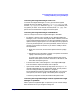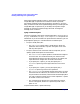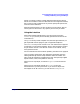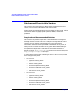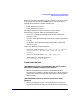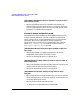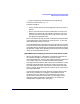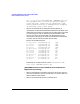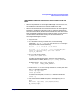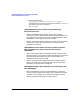Serviceguard Manager Version A.05.00 Release Notes, October 2005
Serviceguard Manager Version A.05.00 Release Notes
Installing and Running Serviceguard Manager
Chapter 1 43
Specify -un TRUE to see the unused nodes discovered by this Session
Server on its subnets. These are nodes that have Serviceguard installed,
but are not currently configured in any cluster. Specify this option once,
at the end of the command.
When the interface opens, you will see what you have chosen, and you
will be given a chance to fill in any options you have not yet chosen.
Using the Interface
When Serviceguard Manager opens, you have a chance to choose
Connect or Open (unless you have already specified one of them in the
command line).
Use Open to see any saved “snapshot” file (one with.sgm extension). To
get acquainted with the program, open a supplied Example file.
Use Connect to see your own clusters “live.” You need to have a logon for
a node that is running Serviceguard A.11.13 or later. Name this node to
be your Session Server. It can discover clusters on its subnets, if they
have granted it access.
For the rules about access for admin capability, see Table 1-1 on page 18
Once you have a session open, open Help from the toolbar. Open the
Getting Started topic from the Help window’s Table of Contents. The
topic Using Serviceguard is a good place to start. the topic Map Legend
explains status, colors, and symbols on the map.
Select a tree or map object, and choose Properties from the Actions
menu.
Select a tree or map object and look at Actions. You will see
Administration if you have permission. If you select an object with
Serviceguard A.11.16 or A.11.17, you will also see Configuration.