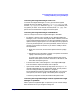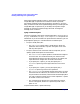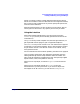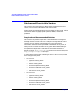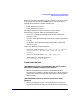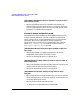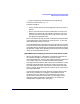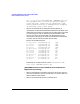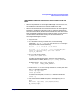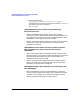Serviceguard Manager Version A.05.00 Release Notes, October 2005
Serviceguard Manager Version A.05.00 Release Notes
Installing and Running Serviceguard Manager
Chapter 142
When Serviceguard Manager installs, it checks to see if HP Systems
Insight Manager or OpenView are installed. If either are present,
Serviceguard registers itself with the program. Therefore, if you have
both, you want to install Serviceguard Manager after you install Systems
Insight Manager or OpenView. If you already have Systems Insight
Manager or OpenView installed, simply de-install Serviceguard
Manager, then re-install it.
sgmgr Command Syntax
The basic command to launch Serviceguard Manager in Linux or HP-UX
is sgmgr. In Windows, it is SGMgr.exe or SGMgrDOS.exe. The options are
listed below. If you do not mention an option with the command, you will
be prompted to specify it in a window after the interface opens.
• To open a saved (static) file:
—The -f <filename> option opens a saved.sgm file. Enter the
pathname of the saved file, in quotes. This option is not used
with any other options.
• To open a Session Server connection and see a map that you can
update; repeat these options for each session:
—The -s <servername> option specifies a node with Serviceguard
A.11.13 or later. This node will become your Session Server.
Serviceguard will discover the other clusters on its subnet, and
report back their configuration and status information.
— If you specify the -s option, you may also specify the -l
<username> option to give the logon name of a user on that
server.
— If you specify the -l option, you may also specify the -p
<password> option to give that user’s password.
—The -c <clustername> parameter specifies the clusters you want
the Session Server to discover. (The Session Server can discover
only the nodes on its subnets.) These clusters will be displayed on
your map, under the Session Server’s name. Repeat the -c option
for several clusters in this session.
— The -local option will discover the cluster where the Session
Server is configured, whether it is specifically listed in the -c
option or not.
To open another session, repeat these steps.