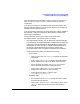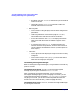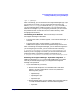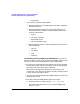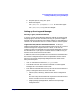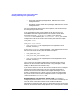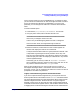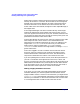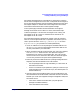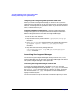Serviceguard Manager Version A.05.00 Release Notes, October 2005
Serviceguard Manager Version A.05.00 Release Notes
Installing and Running Serviceguard Manager
Chapter 140
Assigning and Configuring New OpenView OVO Tools
When you install Serviceguard Manager, it checks to see if you have
OpenView OVO installed. If you do, it checks to see if you have the tools
listed in “Installing with HP OpenView” above. If you do not have those
tools, it installs them for you.
To Restore Default Configuration If the Serviceguard Manager
configuration gets lost or corrupted, follow these steps to restore the
default configuration that came with Serviceguard Manager:
1. Exit all OVO user sessions.
2. Stop the OVO server process with the /opt/OV/bin/ovstop opc
command.
3. Go to /opt/OV/bin/OpC and upload the new configuration with the
opccfgupld -replace -subentity /opt/sgmgr/OV/SGOpC
command.
4. Stop and restart the OVO package with the
/opt/OV/bin/OpC/opcsv -stop and /opt/OV/bin/OpC/opcsv
-start commands.
Launching Serviceguard Manager
You can starting Serviceguard Manager directly from HP-UX, Linux,
and from Windows.You can also start Serviceguard Manager from within
HP Systems Insight Manager or HP OpenView.
Launching Serviceguard Manager from HP-UX
To launch Serviceguard Manager, standalone, in HP-UX, go to the
Serviceguard Manager directory (by default, /opt/sgmgr/bin) and enter
the sgmgr or ./sgmgr command, plus any options you want. To see the
full command, enter man sgmgr. The options are also listed below in
sgmgr Command Syntax.
You can also create a script or alias that includes the options you want.