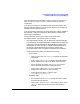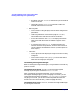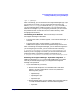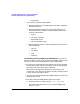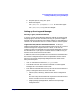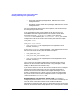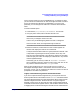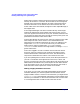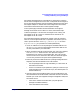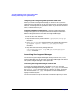Serviceguard Manager Version A.05.00 Release Notes, October 2005
Serviceguard Manager Version A.05.00 Release Notes
Installing and Running Serviceguard Manager
Chapter 1 33
rpm -e sgmanager
After uninstalling, you can remove the Serviceguard Manager logs; if you
are not going to re-install, you can remove the entire directory (by
default, /usr/local/sgmgr on Red Hat and /opt/sgmgr on SUSE). If
you get a message about “unable to remove.” you can ignore the ones
about error messages. If you are not going to reinstall, you can remove
the preferences that are stored in the user’s home directory, under
the.sgmgr/users directory.
Uninstalling from Windows Here are two ways to uninstall
Serviceguard Manager on Windows:
• From the Start menu, choose Programs -> ServiceGuard Manager ->
Uninstall.
• From the Start menu, choose Settings -> Control Panel ->
Add/Remove Programs. Select Serviceguard Manager from the list.
After uninstalling Serviceguard Manager, you can delete the log files; if
you are not going to re-install, you can remove the entire directory:
C:\Program Files\Hewlett-Packard\ServiceGuard Manager\log
folder. If you are not going to re-install, you can also remove the user
preferences folder. In Windows, by default, preferences are in:
C:\Program Files\Hewlett-Packard\ServiceGuard Manager\users
Removing Serviceguard Manager - OpenView Integration In
addition to doing the swremove of Serviceguard Manager, you need to
manually do the following things if you integrated Serviceguard
Manager into OpenView.
• If you have NNM only (not OVO):
1. Remove event templates: Go to the NNM menu and select
Options -> Event Configuration. From the list, delete the
following event groups:
—hpEMSTraps
— hpmcMgmt Traps
— hpmcSGTraps
2. Remove SGMgr MIBs: Go to the NNM menu and select Options
-> Load/Unload MIBs:SNMP. Unload the following MIBs:
—hp-cluster