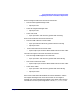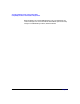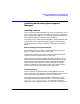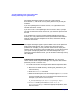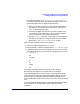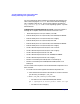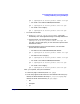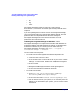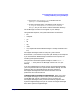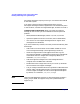Serviceguard Manager Version A.05.00 Release Notes, October 2005
Serviceguard Manager Version A.05.00 Release Notes
Installing and Running Serviceguard Manager
Chapter 1 29
4. On your PC, run sgmanager.exe (or double-click the
sgmanager.exe file in Explorer).
5. Choose a language option. The default install directory is:
C:\Program Files\Hewlett-Packard\ServiceGuard
Manager\ but you can choose a custom installation directory.
The SG Manager A.05.00 icon will appear on your desktop.
Using Windows Explorer, verify that these folders are installed:
•bin
•examples
•jre
•lib
•log
•users
• ov (if OpenView Network Node Manager is already installed on the
PC)
Serviceguard Manager installs its own JRE (Java Runtime
Environment™) and cannot use any other JRE already on the computer.
If you have Network Node Manager installed on this computer, see
Installing with OpenView, below.
Verify that the name Serviceguard Manager is listed in Start ->
Programs ->. Verify that an SG Manager A.05.00 icon is on your
desktop.
If you are updating from an earlier version of Serviceguard Manager,
your user preference files are replaced with default settings. The new
preference files are compatible with architecture changes in
Serviceguard Manager Version A.03.00.01 and later. Your old
preferences cannot be carried over.
Installing with HP Systems Insight Manager When you install
Serviceguard Manager, it looks to see if you have installed Systems
Insight Manager version C.04.01.00 or later. If you have, the
Serviceguard Manager install process automatically registers with
Systems Insight Manager, and you can launch Serviceguard Manager
from within Systems Insight Manager.