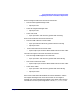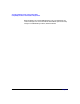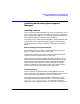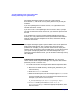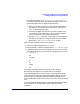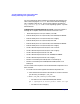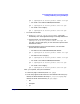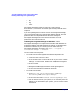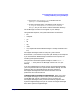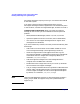Serviceguard Manager Version A.05.00 Release Notes, October 2005
Serviceguard Manager Version A.05.00 Release Notes
Installing and Running Serviceguard Manager
Chapter 124
Serviceguard Manager installs its own JRE (Java Runtime
Environment™), and cannot use any other JRE that may already be
installed.
If you are updating from an earlier version, it is a good idea to first
uninstall the earlier version.
If you are on HP-UX and updating from A.03.00.01 or later, a prompt
will offer to remove the earlier version for you, and then replace it with
the new.
If you update from a version of Serviceguard Manager earlier than
A.03.00, your user preference files will be replaced with newer default
settings. Preference files changed in A.03.00.01, and earlier settings
cannot be carried over.
NOTE Serviceguard Manager supports system default colors for all platforms.
Most system settings work, but a custom color setup could cause
problems. For example, you may see what seems to be an empty box.
However, when you drag the mouse to highlight it, you may discover that
your system is displaying white font on a white background. If you
restore the system to default colors, you will be able to see things as they
were designed.
Installing Serviceguard Manager on HP-UX You can install
version A.05.00 of Serviceguard Manager on a computer with bundles
specifically for HP-UX Version 11.x
• To install from the HP Serviceguard Distributed Components disk:
1. Mount the CD-ROM directory, choosing /SD_CDROM for your
mount directory.
2. Enter the swinstall command.
3. When the window opens, set Source Depot Type to: LocalCDROM.
For Source Depot Path, fill in the appropriate release name. For
example, if you have HP-UX 11.23, use:
SD_CDROM/SGManager/HP-UX/11.23/sgmanager.depot
4. swinstall allows you to select: B8325BA A.05.00
Serviceguard Manager. Select the appropriate platform, then
start the install.