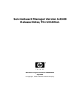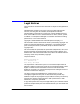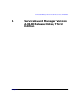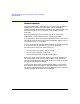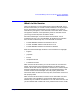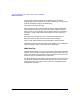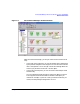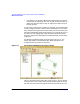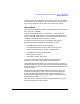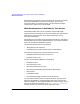ServiceGuard Manager Version A.03.00 Release Notes, Third Edition, September 2003
ServiceGuard Manager Version A.03.00 Release Notes, Third Edition
What’s in this Version
Chapter 1 9
red Alerts button on the toolbar tells you that there is a serious problem
in some cluster. Even though you don’t see that cluster now, you could
click Alerts and get information about it from the Alerts window.
How it Works
You install ServiceGuard Manager on a management station. This can be
HP-UX, Linux, or Windows.
From the management station, you connect to a server with COM
(Cluster Object Manager) software on a ServiceGuard node (HP-UX or
Linux). (The COM is installed as a part of ServiceGuard.) Each server
connection is displayed on the interface as a session.
You tell the COM server to go out on its subnets, and discover
ServiceGuard nodes configured for these types of clusters:
• MC/ServiceGuard, Version A.10.10 and later
• ServiceGuard Extension for RAC, Version A.11.14 or later
• ServiceGuard OPS Edition, Version A.11.08 and later
• LockManager, Version A.11.02 and later
• MetroCluster, all versions
• Continental Clusters, all versions
If you use a valid logon and password for a COM server with
ServiceGuard A.11.12 or later, you get viewing permission.
To do administrative commands, you must log in as root on an HP-UX
server with ServiceGuard A.11.14 or later and Cluster Object Manager
Version A.01.03.01 or later. (See "Required and Recommended Patches”
in this document.)
The server queries ServiceGuard nodes on its subnet for status and
configuration information. If the server has access permissions, the
cluster node will supply the information. (See “Before Installing
ServiceGuard Manager,” below, for a description of configuring node
access permissions with cmclnodelist.)
This information is used for the map, tree, and properties. Any status
alerts are posted in the Alerts window.