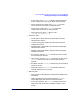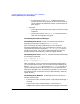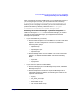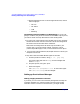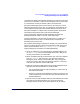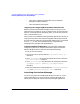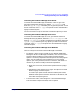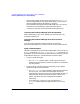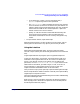ServiceGuard Manager Version A.03.00 Release Notes, Third Edition, September 2003
ServiceGuard Manager Version A.03.00 Release Notes, Third Edition
Installing and Running ServiceGuard Manager
Chapter 1 39
— If you specify the -l option, you may also specify the -p
<password> option to give that user’s password.
— The -c <clustername> option specifies the clusters you want the
server to discover. (The server can discover only the nodes on its
subnets.)These clusters will be displayed on yourmap, under the
session with the COM server’s name. Repeat the -c option for
several clusters in this server’s session.
— Specify -un TRUE to see the unused nodes discovered by this
server on the server’s subnets. These are nodes that have
ServiceGuard installed, but are not currently configured in any
cluster.
• To open another session, repeat these steps.
When the interface opens, you will see what you have chosen, and you
will be given a chance to fill in any options you have not yet chosen.
Using the Interface
When ServiceGuard Manager opens, you have a chance to choose
Connect or Open (unless you have already specified one in the command
line).
To get acquainted with the program, Open a supplied Example file.
To see your own clusters, use Connect. You need to have a logon for a
node that is running ServiceGuard A.11.12 or later. This will be your
server. It can discover clusters on its subnets, if it has node access
permission, as root, in cmclnodelist or .rhosts. If you want to also do
administrative commands, you need to log on, as root, to an HP-UX
server node that is running ServiceGuard A.11.14 or later. (See
“Required and Recommended Patches” in this document.)
Once you have a map in place, open Help. Open the Getting Started topic
from the Help window’s Table of Contents in the left pane. Open the Map
Legend topic to interpret the colors.
There are Help topics about troubleshooting clusters and troubleshooting
ServiceGuard Manager itself.
Right click on a tree or map object, and choose “Properties of <object>”
from the popup menu. Each tab in Properties has its own Help button.
that briefly describes each property.