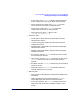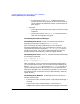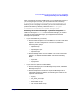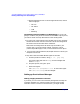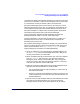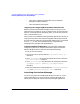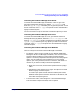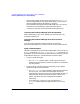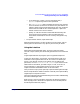ServiceGuard Manager Version A.03.00 Release Notes, Third Edition, September 2003
ServiceGuard Manager Version A.03.00 Release Notes, Third Edition
Installing and Running ServiceGuard Manager
Chapter 138
• Open a DOS window. At the DOS prompt, enter the SGMgrDOS.exe
command. Depending on your system path setup, you may have to
enter the SGMgr directory (by default C:\Program
Files\Hewlett-Packard\ServiceGuard Manager\bin). You can also
enter options, as listed below in sgmgr Command Syntax.
It is best to put quotes around command and file path names.
Launching ServiceGuard Manager from HP OpenView
Within OpenView, you can launch SGMgr from the menu bar or by
clicking the SGMgr icon.
Launching ServiceGuard Manager from ServiceControl
Manager
If you have ServiceControl Manager installed, you will find a
ServiceGuard Manager tool. Click this tool icon to launch the interface.
sgmgr Command Syntax
The basic command to launch ServiceGuard Manager in Linux or HP-UX
is sgmgr. In Windows, it is SGMgr.exe or SGMgrDOS.exe. The options are
listed below. If you do not mention an option with the command, you will
be prompted to specify it in a window after the interface opens.
• To open a saved (static) file:
— The -f <filename> option opens a saved .sgm file. Enter the
pathname of the saved file, in quotes.This option is notused with
any other options.
• To open a server connection and see a map that you can update;
repeat these options for each session:
— The -s <servername> option specifies a node with ServiceGuard
A.11.12 or later. Your ServiceGuard Manager session will
connect to ServiceGuard on this node. ServiceGuard will start an
Object Manager process to discover the other clusters on its
subnet, and report back their configuration and status
information.
— If you specify the -s option, you may also specify the -l
<username> option to give the logon name of a user on that
server.