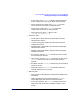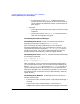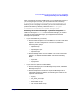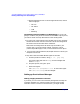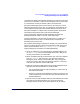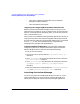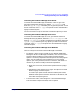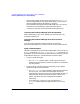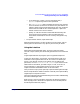ServiceGuard Manager Version A.03.00 Release Notes, Third Edition, September 2003
ServiceGuard Manager Version A.03.00 Release Notes, Third Edition
Installing and Running ServiceGuard Manager
Chapter 136
• Insert the IP address associated with your package (the
package’s relocatable address).
• Insert the address of the subnet.
Assigning and Configuring New OpenView OVO/ITO Tools
When you install ServiceGuard Manager, it checks to see if you have
OpenView OVO installed. If you do, it checks to see if you have the tools
listed in “Installing with HP OpenView” above. If you do not have those
tools, it installs them for you.
The ITO tools are installed like other OpenView applications: SD control
scripts place the files on the system and register both the back end and
the front end with OpenView. The OpenView configuration is customized
for user opc_adm only. The ITO Administrator is responsible for
assigning access privileges and responsibilities.
To Restore Default Configuration If the ServiceGuard Manager
configuration gets lost or corrupted, follow these steps to restore the
default configuration that came with ServiceGuard Manager:
1. Exit all ITO user sessions.
2. Stop the ITO server process with the /opt/OV/bin/ovstop opc
command.
3. Go to /opt/sgmgr/OV and untar the configurations files in with the
tar -xvf ito-ux.tar command.
4. Go to /opt/OV/bin/OpC and upload the new configuration with the
opccfgupld -replace -subentity /opt/sgmgr/OV/SGOpC
command.
5. Stop and restart the ITOpackage withthe /opt/OV/bin/OpC/opcsv
-stop and /opt/OV/bin/OpC/opcsv -start commands.
Launching ServiceGuard Manager
You can starting ServiceGuard Manager directly from HP-UX, Linux,
and from Windows. You can also start ServiceGuard Manager from
within the HP OpenView and ServiceControl Manager applications.