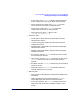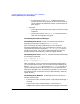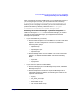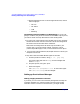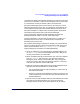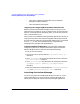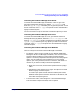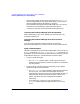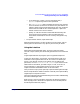ServiceGuard Manager Version A.03.00 Release Notes, Third Edition, September 2003
ServiceGuard Manager Version A.03.00 Release Notes, Third Edition
Installing and Running ServiceGuard Manager
Chapter 132
— IP Interface Stat: uses netstat to display statistics for
network interfaces and protocols, as well as the contents of
various network-related data structures. (Choose options to
filter output.)
— LVM tools.
— View Logical Volumes: displays the logical volumes currently
configured
— View Volume Groups: uses vgdisplay to show information
about the volume groups configured.
Uninstalling ServiceGuard Manager
Uninstalling from HP-UX On HP-UX, uninstall ServiceGuard
Manager by running this command:swremove B8325BA
After uninstalling ServiceGuard Manager, you can remove the
ServiceGuard Manager logs; if you are not going to re-install, you can
remove the entire directory (by default, /var/opt/sgmgr/). If you are
not going to re-install, you can also remove the preferences that are
stored in the user’s home directory, under the .sgmgr directory.
Uninstalling from Linux On Linux, uninstall ServiceGuard Manager
by running this command:
rpm -e sgmanager-A.03.00-1
or: rpm -e sgmanager-A.03.00.01-1
After uninstalling, you can remove the ServiceGuard Manager logs; if
you are not going to re-install, you can remove the entire directory (by
default, /user/local/sgmgr on Red Hat and /opt/sgmgr on SuSE). If
you get a message about “unable to remove.” you can ignore the ones
about error messages. If you are not going to reinstall, you can remove
the preferences that are stored in the user’s home directory, under the
.sgmgr directory.
Uninstalling from Windows On Windows, there are two ways to
uninstall ServiceGuard:
• From the Start menu, choose Programs -> ServiceGuard Manager ->
Uninstall.
• From the Start menu, choose Settings -> Control Panel ->
Add/Remove Programs. Select ServiceGuard Manager from the list.