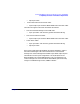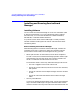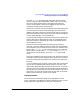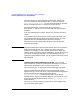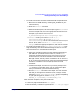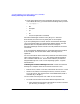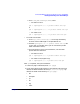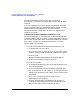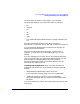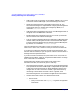ServiceGuard Manager Version A.03.00 Release Notes, Third Edition, September 2003
ServiceGuard Manager Version A.03.00 Release Notes, Third Edition
Installing and Running ServiceGuard Manager
Chapter 1 29
The ServiceGuard Manager icon will appear on your desktop.
Using Windows Explorer, verify that these folders are installed:
• bin
• examples
• jre
• lib
• log
• users
• ov (if OpenView Network Node Manager is already installed on the
PC)
ServiceGuard Manager installs its own JRE (Java Runtime
Environment™) and cannot use any other JRE already on the computer.
If you have Network Node Manager installed on this computer, see
Installing with OpenView, below.
Verify that the name ServiceGuard Manager is listed in Start ->
Programs ->. Verify that a ServiceGuard Manager icon is on your
desktop.
If you are updating from an earlier version of ServiceGuard Manager,
your user preference files are replaced with default settings. The new
preference files are compatible with architecture changes in
ServiceGuard Manager Version A.03.00 and A.03.00.01. Your old
preferences cannot be carried over
Installing with HP OpenView When you install ServiceGuard
Manager, it looks to see if you have installed one of these OpenView
products:
• NNM (Network Node Manager) Version 6.x or later
• ITO (IT/Operations) Version 5.3 or later (ITO includes NNM.)
• OpenView Operations Version 6.0. (OVO includes NNM.)
ServiceGuard Manager does not support VPW (Vantage Point for
Windows).
If you have installed any of these, the install process automatically does
these things: