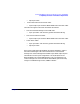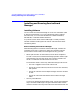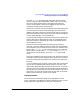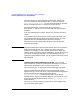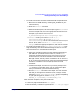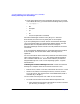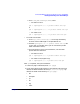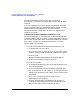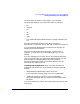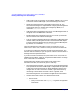ServiceGuard Manager Version A.03.00 Release Notes, Third Edition, September 2003
ServiceGuard Manager Version A.03.00 Release Notes, Third Edition
Installing and Running ServiceGuard Manager
Chapter 128
ServiceGuard Manager installs its own JRE (Java Runtime
Environment™) and cannot use another JRE already installed on the
computer.
If you are updating from an earlier version of ServiceGuard Manager,
your user preference files are replaced with default settings. The new
preference files are compatible with architecture changes in
ServiceGuard Version A.03.00 and A.03.00.01. Your old preferences
cannot be carried over.
Installing ServiceGuard Manager on Windows Install
ServiceGuard Manager on a computer that has Microsoft Windows XP
Professional Edition, NT 4.0 (or later), or 2000 Professional installed. If
you currently have an older version of ServiceGuard Manager, uninstall
it first: Start -> Programs -> ServiceGuard Manager -> Uninstall.
You can install from two places:
• To install from the ServiceGuard Distributed Components CD:
1. Insert the disk in the PC’s drive
2. Click the Start menu in lower left corner of your screen. Choose
Settings -> Control Panel. Double-click Add/Remove Programs.
3. Click on Install.
4. Navigate to SGManager\Windows. Select sgmanager.exe.
5. Click Finish and follow installation directions.
• To install from the web:
1. Go to http://www.software.hp.com. Click High Availability, then
ServiceGuard Manager.
2. Click on the link under Download Software (sgmanager.exe).
3. You can store the file on your system, or run it directly from the
website. If you download to your system, you can remove it after
installation.
4. On your PC, run sgmanager.exe (or double-click the
sgmamager.exe file in Explorer).
5. Choose a language option. The default install directory is:
C:\Program Files\Hewlett Packard\ServiceGuard Manager\
but you can choose a custom installation directory.